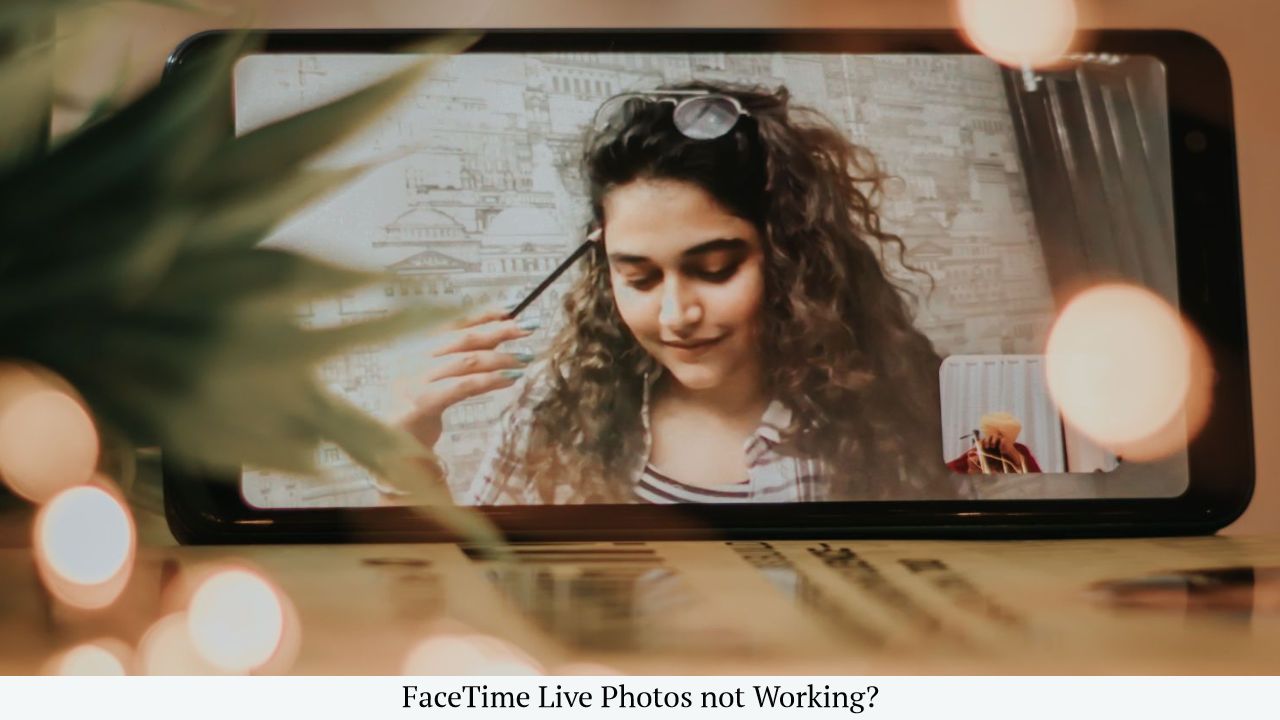Are Facetime Photos not working on an iOS device? if you are having difficulties taking photos or photos not showing and want to fix it, this post is for you.
Facetime Photos Not working

Facetime is iOS’ default Video chat application that comes preinstalled on almost every iOS device.
It is also available on Mac as well.
Suggested: iMessage not working
This application allows apple users to communicate with others via live video calls.
This application has lots of amazing features like SharePlay, Screen Sharing, Facetime links, Mic modes, Spatial audio, grid view and so on that help you your video calling experience more easily.
Facetime has another unique feature Live photos.
Live photos are a great way to capture your favorite moment during a live video call.
This feature is available on Apple’s mobile devices as well as MAC.
Once this option is enabled you can Snape a photo during a FaceTime call by tapping the shutter button.
However, here we are not going into the specifics of this feature but what to do when Facetime Photos are not working.
How to Fix Facetime Photos not working?
- First head over to your iPhone Settings > Facetime and there enable Facetime Live Photos.
- Make sure the other person enabled this feature as well. if they haven’t enabled it, it would not work.
- Check both this app and your device is updated to the latest available version.
- Turning Facetime on and off might help, if it is simply a bug.
- Also, Check your privacy restrictions. You can check Settings > Screen Time > Content & Privacy Restrictions > Allowed Apps and check both Facetime and camera are enabled there.
- This feature is available in iOS 15, iOS 12, and some older versions. If you using iOS 13 or iOS 14 it would not work for you.
- If the issue is while saving photos, Check your storage and try disabling and re-enabling iCloud photos.
You could follow the guide for some specific issues below.
Why can’t I take Facetime photos on iOS 15?
There is no version-specific issue as of right now unless you are using an older iOS version.
This feature requires at least iOS 15 to work. It is also available on some older versions as well.
If you are getting this issue specifically that you are using iOS 15 that could mean there could be a glitch in the system.
You could update your OS if there is an update available otherwise you can factory reset your phone and try if working.
Facetime photos not showing up in the Camera Roll
The Live photos that you captured during Facetime would show up in the Photos > Album > Live photos.
You can also view it under Library and all photos.
If for some reason it is not showing there it could be because your live photos are not saving on your device.
In that case here are a few troubleshooting steps you can try-
- First, try disabling and re-enabling Facetime live photos feature.
- Toggle Off and On iCloud photos under Photos settings.
- Make sure that you have enough storage for live photos.
- Update your OS. This feature is not available on some iOS devices, especially iOS 13 and 14. It could work on that device but likely you will get some kind of error.
Suggested: Be Real App Not Working
Facetime Photos must be enabled on both Devices
While this isn’t exactly an error but more like a restriction.
Yes, you could snap live photos during calls only if both you and the other party have enabled Facetime photos in their setting.
If another person didn’t enable this feature, you won’t be able to capture live photos.
Facetime also notifies another user that you taking a live photo of other users.
To Fix this simply ask another person whom you are talking to enable it from Settings > Apps > Facetime Live photos.
Facetime Photos not showing up in MAC
Once you enabled the Live photos this feature would work.
Well for most of us, at least.
If you are using MAC, enabling these features and capturing live photos is a little different compared to a mobile phone.
However, even on mac, you can watch those photos on Photos App.
Under Photos,> Click on All photos > there you would be able to see live photos.
If photos are saved then it could mean there is not enough storage or your mac have any other issues.
You could also see those photos under Album > Live Photos.
Other FAQs
Where is the Facetime Photos is stored on the iOS device?
All of your Facetime photos are stored directly in your photos app. If you want to view those pictures Photos app and go to the Photos tab at the bottom, then select the All Photos view.
Why aren’t my facetime photos enabled but not working?
There is the various root cause of why isn’t working, despite being enabled in Settings. Follow this guide as per the issue you are having and you would be able to fix the problem.
Why are Facetime live photos not working on MAC?
Could be because it is not enabled in Settings? to fix this go to Facetime Menu and under preferences, you will see the option to allow live photos.
How can enable Facetime photos?
On your iPhone, iPad, or iPod touch you have to Navigate to Settings > Facetime. There Scroll down till you see Facetime Live Photos option and turn it on.
Why do my FaceTime Live Photos keep disappearing?
It could be perhaps you are using an older version of this app. Update to the latest version and make sure that you haven’t run any privacy restrictions that restrict it from taking photos.