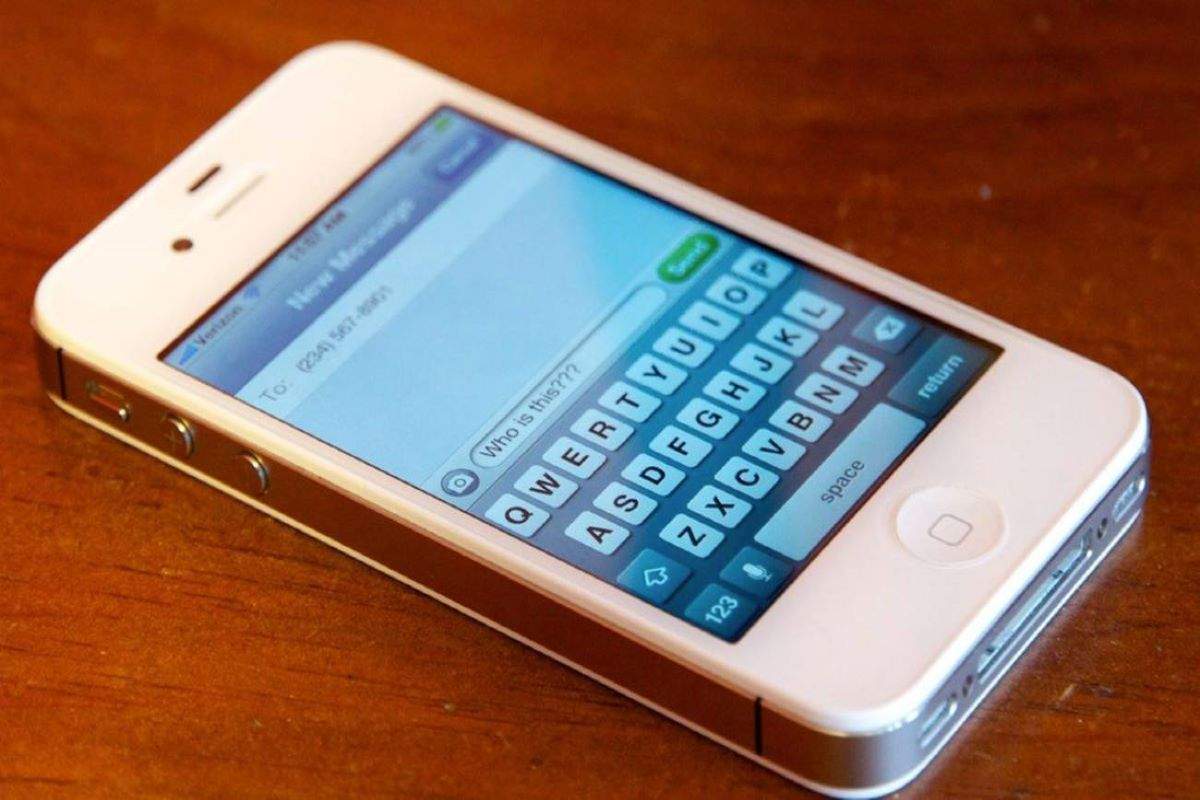Is iMessage not working on your iPhone, iPad, iPod, or MAC. If you are having issues such as iMessage not working with Email, Phone number, Contacts, WiFi, GIF, Audio, or any other similar errors this troubleshooting guide is for you.
How to Fix iMessage not Working 2024
iMessage is Apple’s official messaging application which comes in all iOS-based devices.
Suggested: Tweetdeck not working
With this message, you can not only send, and receive text messages but also spice up your conversation with stickers, gifs, audio, and more without leaving the application.
This app comes automatically in your app drawer along with other applications like the App Store, Photos, Music, Digital Touch, Apple Pay, Memogi, and so on.
However, Here in this post, we are not going to talk about the features that this app has to offer but what you can do if the iMessage app not working as expected.
Users face unexpected errors sometimes with each and almost every application.
It’s common and most of the time you are not the only one who is having the same problem.
So if iMessage not working on your iPhone, iPad, iPod touch, or Mac? this post is for you.
iMessage not working with the phone number
You may have issues where iMessage works fine with an email address but not with a phone number.
Most of the time errors appear at the time of verification while setting up this app.
Sometimes users aren’t able to select the phone number to send messages.
In a case like this you can follow these basic troubleshooting steps:
- Make sure to back up your data first (it is important).
- Now Turn off the iMessage.
- Navigate to Settings > General > Reset > Erase all content and setting.
- This will basically wipe out your device.
- Now Instead of importing all of the data, just set up your phone as new.
- Activate iMessage, and Erase the phone again.
- Now you can restore from the backup you made in the first step.
iMessage not working on WiFi
For some users, iMessage and a few other applications such as FaceTime may not work.
The first thing that you have to check the problem is not with your WiFi connection.
You can check this by using the network on other devices and with other applications installed on your phone.
Once you are sure that the problem with the app itself is not with your WiFi connection here are a few things you can try to fix the issue:
- Go to Settings > Messages and then disable iMessage.
- Wait for at least a minute and then enable iMessage.
- Once it is activated, in iMessage settings scroll down till you see Send and Recieve settings.
- Tap on Send and Receive and make sure that both “You Can Be Reached By iMessage At” and ‘Start New Conversations From” have the same Apple ID checked.
- If you are using email try switching to a phone number if that fixes the issue.
If there is an update is available make sure to update to the latest version.
If nothing works the last thing, you can do is reset your iPhone.
iMessage not working for one contact
Some users may have a problem where Messaging works fine for all except for one person.
You can easily fix this problem by:
First note down the contact with whom you are having issues. Delete the contact, and add the number as new contact under a different name.
iMessage not working after porting the number
It is normal if your iMessage not working after porting your mobile number to a different operator.
If you are having an issue after porting, it simply means that you have to make a few changes to set.
To fix this problem just head over to Settings > Phone and then My Number.
There remove your number and Manually change your number.
Now you have to reboot your phone and check that it Message is working again.
You can also try turning off and on the iMessage from the settings if the first solution is not working for you.
iMessage not working on iPhone 11 or iPhone 12
This is not likely related to the specific device.
Not working problems may appear on any of the iOS devices.
Here is a few things you can try:
Update iOS
In case if you are using the old iOS version on your phone, just update to the latest available one.
Turn Off & ON
Try turning off and on again your iMessage from the setting.
You can also log out and log in again with your apple id.
Make sure to reboot your phone before activating again.
Reset your phone
Back up all of your iPhone data on iCloud or iTunes.
Erase all of your data and Set up your phone as new.
Once you set up your phone, you can import the content.
Suggested: Dollar general app not working
Further FAQ’s
Why is iMessage not working on Mac?
Make sure that your Apple ID/iCloud is enabled, It is connected to the internet. You can try Disable, Reboot, and Re-Enable iMessage on your Mac and check if that fixes the errors for you.
I Can’t see the link preview on iMessage, How to fix this?
Sometimes this would not work for the unknown senders. Also, it appears on some older versions. If you can, the update may fix the problem.
Why is Voice Message not working on my iMessage?
Again this problem is also apar mostly on older iPhone or iOS devices. You can try rebooting your device by holding the power and home button for the same time until the Apple logo appears.
How to fix the iMessage Group chat not working error?
The group chat is an optional feature, which you can turn on or off. If it not working check if this option is disabled on your phone. if it is just enable it.
Why are iMessage Gifs not working on my iPhone or iPad?
Using this app you can send GIFs. However, if the GIF Search isn’t working on your phone, the simplest thing you can do here to fix this is to manually re-add images by tapping more > edit and then turn off and turn on the toggle for #images.