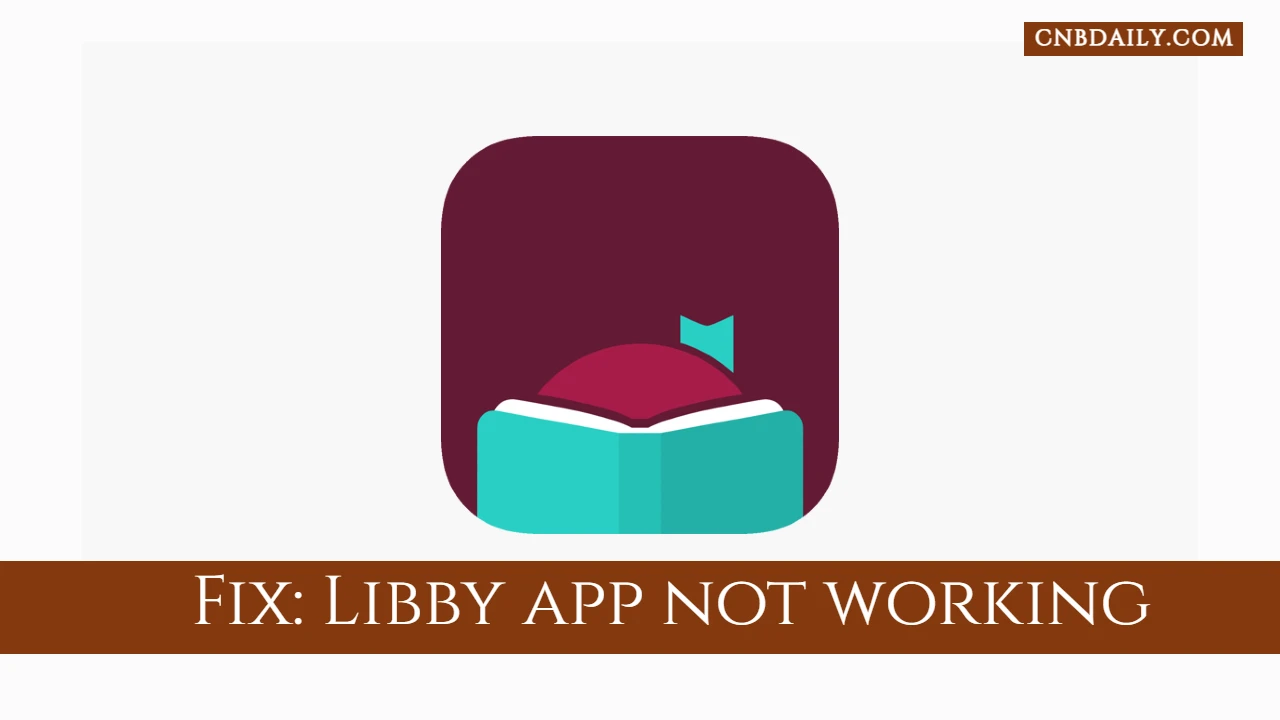Is the Libby app not working correctly due to issues such as a Playback error, synchronize shelf failed, Showing a blank screen, or a Still trying error? This CnbDaily article discusses the reasons behind these errors and what troubleshooting steps you can follow to Fix these Libby errors.
Major issues with the Libby app
Libby is a perfectly optimized mobile application that works flawlessly most of the time.
However, there are times when it does stop working.
Other than randomly stopped working in the middle of the reading session there are a few other common issues reported by users –
- This app has an offline mode so can read the downloaded books when your device is not connected to a network or in Airplane mode. But according to some users they are unable to access the offline mode.
- There are some network errors that do occur due to server glitches or issues with the network. “app is trying to connect”, “Synchronize shelf failed” and taking too much to load are a few of them.
- Few users have reported the “playback failed” error while they trying to listen to an Audiobook.
Suggested: Sora App
Why is Libby by Overdrive not working?

There are many reasons why Libby stopped working on your device.
Why it is not working for you depends specifically on which error code you are getting while trying to access the app.
For example, some users are not able to read or borrow books. It could happen due to an issue with your membership.
App not loading, synchronization failed or playback error does happen either because of some glitch in server or network connectivity.
Here are some of the most common reasons Why Libby is not working for you –
- Issue with Overdrive Severs.
- Network connectivity problem
- Issue with your Library membership.
- A temporary or major bug in the mobile application.
- Data mismatch, cache, or other temporary glitches on the phone.
How to Fix Libby app not working errors
If you are having any of those issues or Issues which are in any way similar to these you can follow this simple troubleshooting guide to fix the not working error.
On your Chromebook, Apple iOS, or Android Follow-
Check the Overdrive Server status
Overdrive has a dedicated server status page, where you can see the current status of all of their services.
Just head over to https://status.overdrive.com/ and look for “Libby” and ensure that it says “Operational”.
If it isn’t operational and at the same time you are having sudden issues, this is most likely a server-related issue.
Wait for some time, this issue will be fixed most likely in just a few hours.
Ensure the proper network connectivity
Problems like – Errors in loading app content, playback errors, errors in synchronization, and still trying to connect, usually happen due to network connectivity.
Check your Network and speed and ensure it’s working properly.
Switch to another network, if the Internet not working correctly.
Confirm that your Library card is still valid
Library cards have their limits and they also do expire and they also have limits on how many books you can hold.
If you cross loans or hold limits, just remove a few books that you have borrowed and start again.
Other problems with your library card will also affect this app as well.
Unlink and Relink your Library card
By removing your card you can delete its loans and holds from your Shelf in the app.
Using this you can also refresh it.
So, in order to remove it just head over to Menu > Manage Cards > Tap action (on card) > Remove card.
Once removed, close the app and reboot your phone.
Now to add your card again Open Libby > Menu > Manage Cards > Add Card.
Clear app cache and data
Clearing Libby cache and app data might help if the issue is alone on your device.
You can just tap and hold the app icon > settings > storage > clear app data and cache.
Once the cache and data are cleared, open the app again and see if that fixes the problem for you.
Contact Libby customer support
You can fix the majority of Libby not working issues by following this simple troubleshooting guide.
But there are some problems which no matter how hard you try can’t be solved by the customer.
In that case, you have to contact Libby customer support for further support and help.
Time by time Overdrive team updates this app to launch a new set of features and fix the bugs that are bugging the users.
You can do this by following the process below-
- First, open the Libby mobile App navigate to the Reading icon, and then Get Some Help.
- Using the Search bar, you can search for the common issues and Questions.
- If you didn’t find an Answer to your query or if you have any complaints you Can use the contact support option to Ask to Support team.
- Choose the category, description, and Contact support from there.
Suggested: Shonen Jump app not Working
Further FAQs
What is Going on with the Overdrive Libby?
While there is no major issue going on with the app. The issue you are having could be linked to your device, network, or perhaps the Libby server. Also problem could be with your membership.
Why is my Libby Crashing?
Incompatibility with the device, Ongoing server glitches can cause random crashing. It is recommended to close the app completely along with any opened recent screen and try again.
How do I reset my Libby app?
You can reset the app itself by tapping the app icon and cleaning the app cache & data. You can try unliking and linking your library card back if you want to refresh your membership.
How do we fix when Libby not connecting to the library?
This could be a temporary issue on your device. However, if it happens with all of the devices with the same ID, you have to contact library admin or customer support.
Why I am unable to read books offline on the Libby mobile app?
The app provides you with features to read books offline when you are not connected to an Internet connection. In order to do so you must have downloaded these books before going offline.
What is the Libby app?
As you already know Libby is an online library application that offers millions of ebooks and audiobooks for free and you can access them all just on your Android or iOS smartphone.
Active subscribers can borrow any of the books instantly without the need for any additional price for each book.
If you have your library card with you, you can link that card and borrow any of the available public domain books.
You can easily browse all of the digital catalogs of books that your library has to offer, From Classics to NYT best-sellers all digital contents are available here.
Other than eBooks members can also access all of the audiobooks available. It offers Magazines as well for you to read.
Read offline and Send to Kindle (which they have included in this app) are also some of the coolest features for avid readers.
The send to Kindle feature easily lets you send books borrowed by this book to your Kindle reader.
The reading position (if you read on both a phone and Kindle) will be also synced, so you can start reading from the page you left.