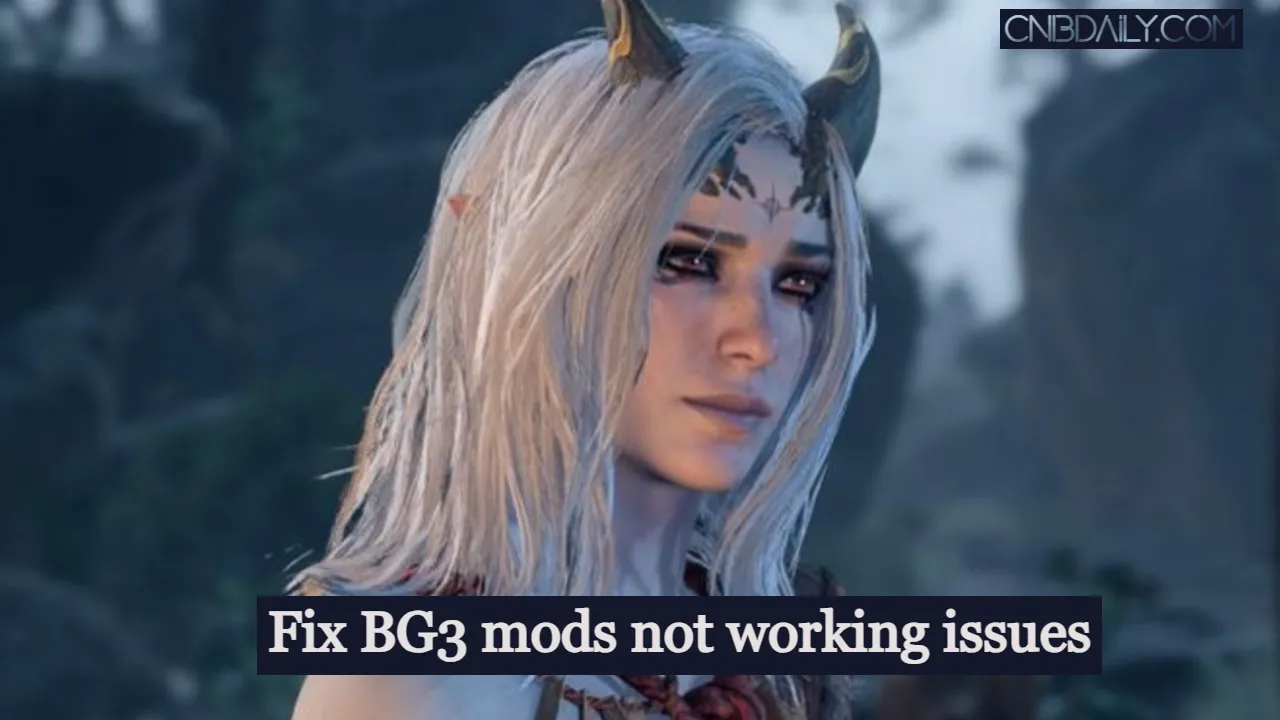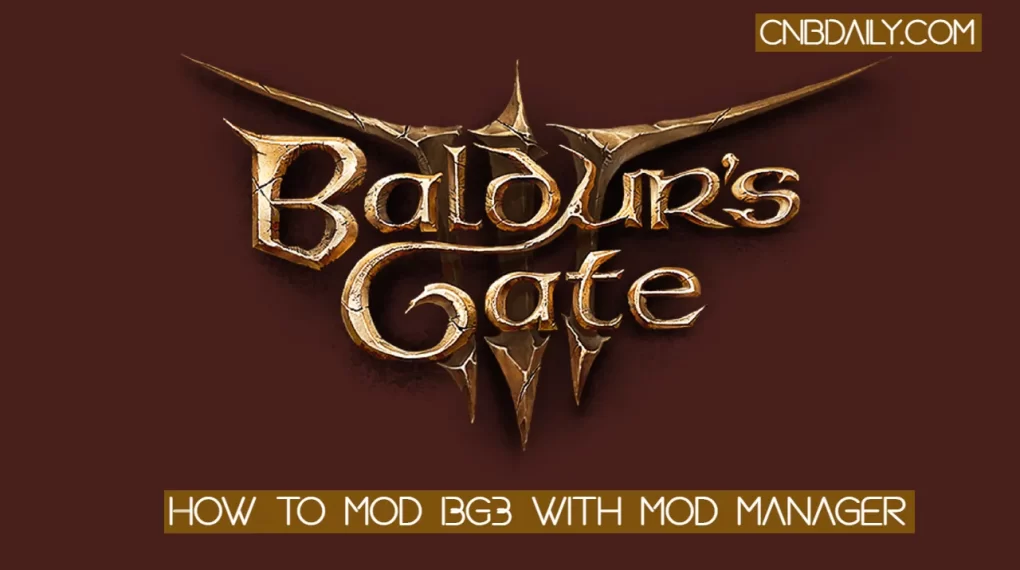There are a large number of BG3 players who have reported that Baldur’s Gate 3 mods not working for them and they can’t figure out the exact reason why. For some, they are simply not working and for some PC players, after installing mod games it crashes each time they try to launch it.
In this guide, we are going to discuss step by step guide to fix BG3 mods not working problems.
BG3 mods not working issue in Detail
Playing Games on your Gaming PC isn’t fun if you are not modding these games.
Fortunately for almost any PC Game, you can easily find the mods that allow you to customize certain aspects of the Game.
Suggested: How to Increase Baldur’s Gate 3 Max Party Size
Baldur’s Gate 3 is no exception in this case.
Counting from its its early release version to the official release version there are tons of mods that you can download, install, and use.
You can (If you want) manually by placing them into a mod folder and editing a certain string file.
But it is recommended to use BG3 mod manager to install mods. BG3 mod manager makes it easier for Gamers to install any mods with just a few simple clicks.
However, after following the BG3 official release for some users BG3 Mods not working.
While some mods simply do not work because they are not optimized for the release version, this issue is seen with the mods which is released and updated for the released version.
If you are having the same issue where a particular Baldur’s Gate 3 mod not working or is causing your game to crash, this guide is for you.
How to Fix Baldur’s Gate 3 mods not working issues
In order to Fix a large number of known Fix Baldur’s Gate 3 mods not working issues, you have to follow these steps –
Make sure the mod is Compatible with the Official release
Prior to its official release date – 3rd August 2023, Baldur’s Gate 3 was in early access for around 3 years.
During that time there are many mods were released by the community.
Unfortunately, after its official release, none of these mods are compatible with the game.
So before installing any mod make sure it is updated or released after August 3, 2023, and confirm that it is compatible with the full-release version.
Reconfigure your BG3 Mod manager

There is another issue going on where the BG3 mod manager is not able to properly edit the “ModSettings.LSX” file on your computer.
Due to this after installing any mod, your game most definitely would crash during the start screen.
Fortunately, you can easily fix this issue by following these steps –
- First, launch the BG3 mod manager and click on the “Preferences” on the top menu bar.
- On the “Preferences” screen in the General tab you have to enter “Game Data path” and “Game executable path”.
- You can easily locate your game data path and Game executable path by using the Larion launcher and heading over to its settings. There is an option to get the location of both these folders.
- Just place this folder location in the appropriate files. Keep everything else as it is and hit the “Save” button.
- Now on the main screen on the mod manager make sure that “Main” is selected under Campaign.
Install Baldur’s Gate 3 Mod Fixer
Baldur’s Gate 3 Mod Fixer is required in order for a large majority of mods to work.
You can download this mod fixer by heading over to the Nexus mods website and then searching for “Baldur’s Gate 3 mod fixer”.
Extract the zip file and from there copy the pak file and paste it to the mod folder of your game mods folder.
Remove mods that are not compatible
There are lots of mods available online that basically do the same things.
If you don’t know already installing the mods which do the same thing will be a disaster for your gameplay.
Even if you are somehow able to play the game you will notice lots of weird bugs, glitches, and error which is not in the base game.
So just uninstall one of these mods and you can see the difference.
Save your Order after updating your game
When you update Baldur’s Gate 3 to the latest version available or apply the latest patch most of the older data gets replaced by an update.
This includes the data which is changed by mods.
You can easily fix it by heading over to mod manager> Save Order.
Now you can play the game again. Furthermore please make sure that the mod you are using is also compatible with the latest Hotfix or patch.
Suggested: How to Mod Baldur’s Gate 3
TL;DR
When your Baldur’s Gate 3 mods aren’t working or are causing issues, there are several solutions: ensure mod compatibility, reconfigure your mod manager, install any necessary fixers, remove incompatible mods, and re-apply mods if you’ve recently updated the game.
And in this guide we did cover each of these steps to help you troubleshoot the BG3 mods related error.
By following this guide, you’ll not only able to fix mod-related problems, but you may also resolve random game crashes, low FPS, glitches, and bugs that can be caused by poorly built BG3 mods.
Update: 6th January 2024
Larian is pushing more and more updates for PC, which is good for performance and features of the game but really affects the modders.
Mods which you have previously installed might not work after the last update or likely cause a crashing or similar issue.
So it’s recommended, to remove all the mods before going to update your game.
Also do not install any mod which is not updated after the major patch to avoid any further glitches.