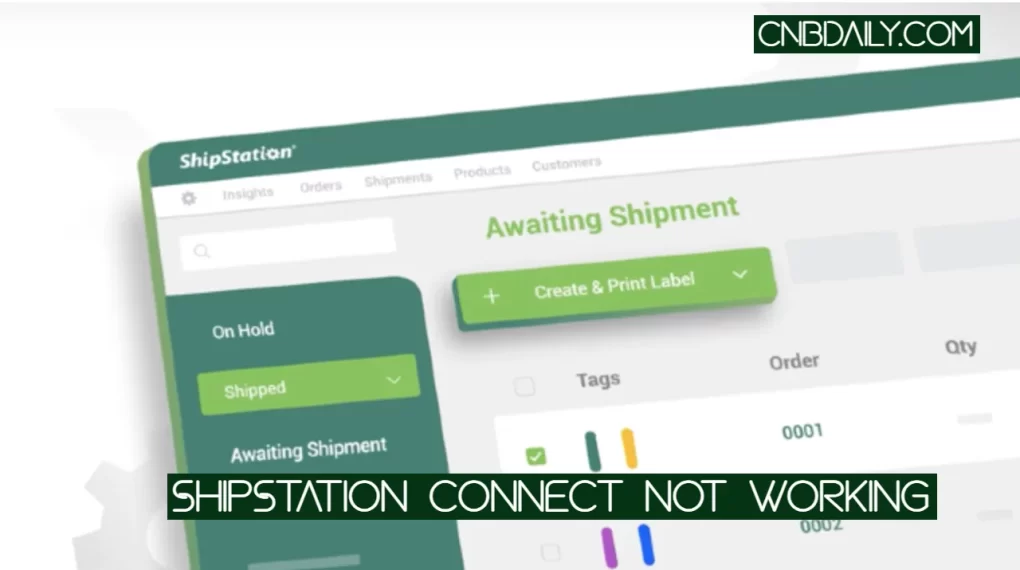Paylocity App Review?
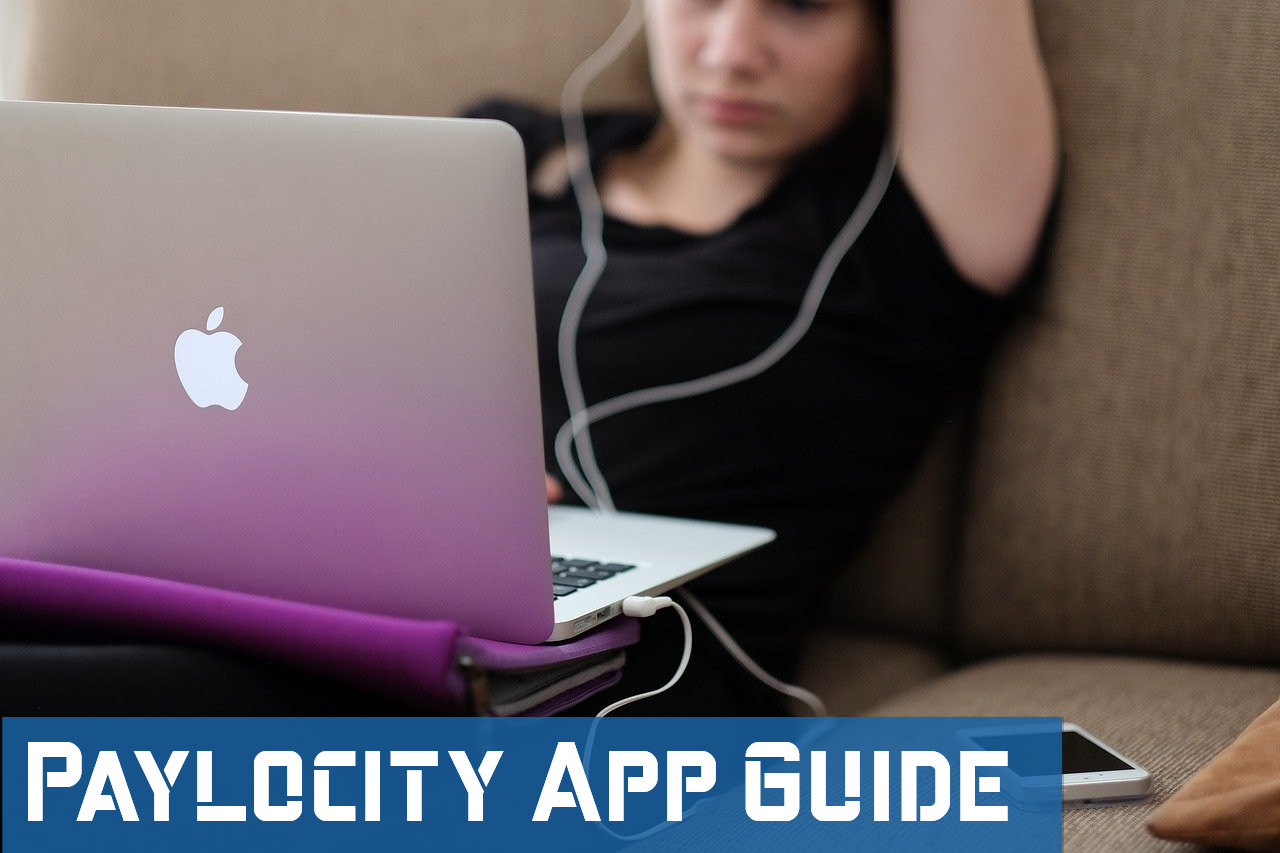
Work from Home is not a revolutionary system any but becomes essential from the past year where the world is not only trying to cope with pandemic but also survive at the same time.
Lots of people lost their job, Lots of people can’t go to work, due to COVID-19 Coronavirus.
Due to this issue, almost any kind of service can adapt the work from the home system for its employee’s adapting it.
Since the number of people who are working from home is increased exponentially so are the number of tools that help you work from home.
Paylocity is one of those tools that provide you essential information while you work from home.
Suggested: ADP Workforce Now App
Data that are available only on Company’s PC only now can be accessed by their Smartphones, Tablets, Laptops, and Desktop Computer.
Here are the features that this Workflow management App has to offer to you-
- Employees can Edit out their personal information. Finds the particular information on the Company’s directory.
- Employees can Punch in from any designated work area with its Geo-Fencing support.
- Offers the Employees keep updated with the latest News, Announcement, and other feeds from the company.
- Create Journal Entries, Expense reports, Review Schedules & Timesheets, and more.
- Puch notification supports.
- Managers can Check, Views, and Approve time-off requests in real-time. Can use team Schedules option to view employee schedules.
- Managers have the ability to Add, Edit, Delete and reassign shifts from their team schedule.
How do I Download Paylocity App?
Paylocity Payroll, Workforce Managements Application is not only available as a standalone mobile app for your Android phone, tablet, and Apple iOS iPhone or iPad but also as a web app for your PC.
If you want to Know How to Download Paylocity App on various devices, here are the steps that you needed to Follow.
Paylocity for Android
You can Download Paylocity for Android from the Google Play store.
At the time of writing this article, this app has more than 1 Million installs on the Google Play store alone.
The Android version is not advance in terms of functionality but this job was done most of the time.
Here is the direct link to Download for your Android Smartphone or tablet.
Download from Play store
Paylocity App iPhone
Paylocity app iPhone and iPad available on Official App store App or from the iTunes App store.
Here is the direct link to the iOS iTunes App store.
Download from App Store
Paylocity for windows & MAC
For Computers Like Windows laptops, Desktop and MAC you don’t need to Download.
The Paylocity Web App is available for you on Access.Paylocity.Com which is considerably easy to use and offers more functionality as compared to mobile apps.
How to Login to App
This Application can be accessed by all of the authorized employees.
Also, Company should be also a Paylocity customer.
A User who has Authorized Login Credentials can log in in Mobile or PC Application using their Company Code, User Name, and Password.
The Data that the employees can access after Login on Dashboard depend on features that the company avail and actuality provided to employees.
How to Use Paylocity App: Mobile App Instructions
This is Paylocity App Quick Start Guide where I will not only going to guide you about the basic uses like Clock-in, Punch-in, Setting Up direct deposit, and fix not working error.
Suggested: Paycom App Review
Paylocity app GPS tracking
Paylocity App uses the GPS tracking feature to make sure that the employees are Punching in or out from the Authorized locations.
For example, if you are in the place and choose to punch it from there instead of the workplace it will not work.
You have to give this App to access the GPS and real-time location of your phone.
Also, it needed to Enable location service while using this App to make sure it works properly.
How to Clock in/punch in the Paylocity app
Punch in or in other words clock in is necessary to make your work hours count.
At the end of work, you have put out.
Here is How to Punch in Palocity App-
- After Login in your Account, Open the App.
- On the Left Sidebar, there is an option labeled as Punch. This is the Option for Clock in and out.
- It will show you real-time and location.
- Choose the Puch type here- Clock in or Clock out.
- You can also add notes using the add note option.
- Click on the submit.
Make sure that you are on the Authorized location and on the authorized time frame, otherwise, your punch-in will be unsuccessful.
Choosing the history option you can choose your punch-in and punch-out history.
This option will not work properly if you did not enable the location/GPS of your phone.
How to Set up Direct Deposit in Paylocity App
Using the Paylocity App, the user can View, Edit, or set up direct deposit.
To Set up, Follow this process-
- Head over to access.pyalocity.com.
- Login to your account using your username and password.
- In your Self-service portal after login Click on the link labeled as Direct deposit account.
- Now can you add, review direct deposit from there.
Paylocity app not working fix
This App works for all of the supported smartphones.
But for some reason it may stop working for you here is what you can do to fix this not working error-
- Make sure that you are having proper internet speed.
- Clear out the cache and app history from the app setting.
- Restart the Phone and Login again in to the App.
- Hopefully, it will start working, But if not you can Contact Paylocity Customer support.
Suggested: Venmo app not working
Paylocity Customer & Self Service portal
Paylocity Customer Support has various options available depending on your designation.
Like the Head or main manager of your company is the client and therefore customer/client support is for them.
Administrator Support is generally for the Administrator who is managing this.
And finally, Employee support, where the employees of the company can get help.
In any case, if you are in need of any kind of assistance regarding this Payroll management software you can visit https://www.paylocity.com/contact/.
There choose whether you are an Employee, Administrator, or just want to request a demo.
From there you can access various support FAQs and Download Different forms.