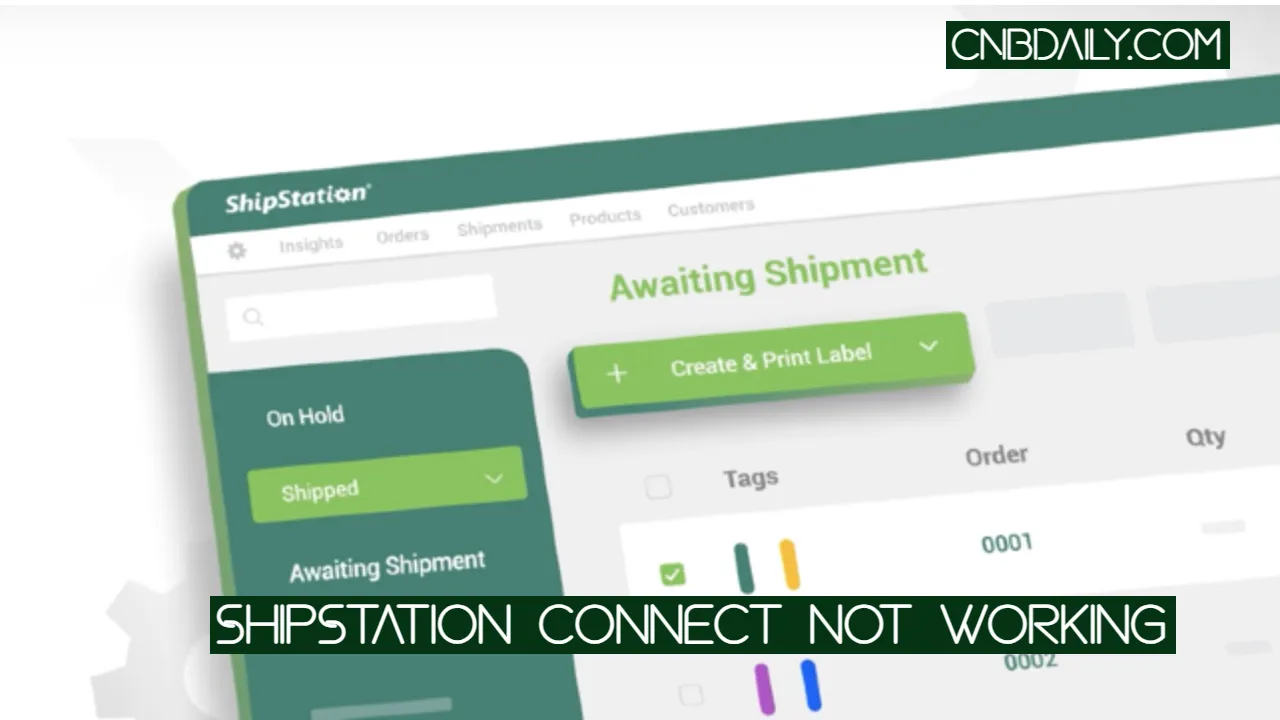Shipstation Connect not working issues like printers not showing, printing failures, login errors, and difficulties launching the application do happen to many. Fortunately, the good news is that you can readily troubleshoot these problems yourself.
Shipstation is one of the most useful software for those who are in the logistics business and handle all of your shipping needs in one single place.
The Shipstation Connect on the other hand is a sort of bridge between your database and printer workstations.
This software is designed to make your life much easier when you need to print your Ship Station documents.
But it doesn’t work always as it is supposed to.
The Shipstation connect is not working for some users and they are facing issues such as – Printers not showing up, Devices disappearing, issues with login and making connections, etc.
If you as well, have similar kinds of issues, this article is for you.
Common Shipstation Connect Issues
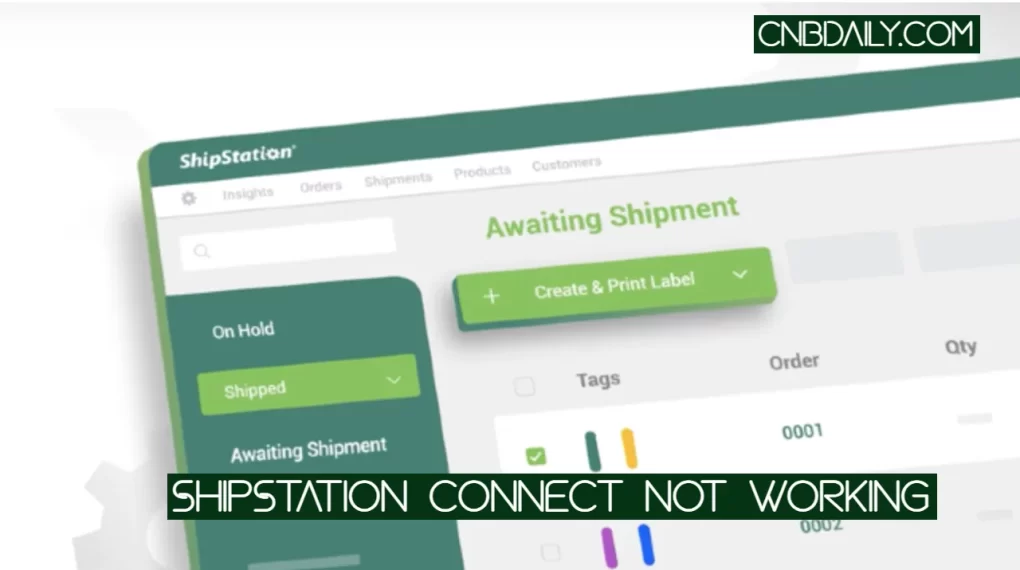
Here are a few of the common issues that customers are having –
- Shipstation showing offline when there are no ongoing issues with the connection.
- Print job failed to download is an issue that happens when there is something that blocks communication.
- The print job failed to start while trying to print something.
- Uncought Node.JS error.
- Application connect cannon be launched, please contact the manufacturer.
- Unable to log into the account, issues while trying to set up the connection for the first time.
Suggested: Cricut Design Space Not Working
How to Fix Shipstation connect not working issues
There are many *Shipstation Connect not working* issues that users face in their lifetime.
Providing troubleshooting for each and every one of these issues will surely make this guide too big to read.
That’s here in this article we are going to discuss, the most common of these issues and how to troubleshoot them.
Printers not showing up
The most probable reason behind it could be that your “Workstation is not awake” right now.
There are a few other reasons as well and you can fix each of these by following these troubleshooting steps –
First Verify that your Workstation is awake
Make sure that the workstation is awake.
Check your computer and see there it’s not locked, shut down, or in sleeping mode.
Now verify that Shipstation Connect is up and running
When Shipstation Connect is running you can see your Taskbar tray icon.
Just make sure that it is showing when you click the “Show Hidden icon” arrow on the taskbar system tray.
If it is not showing there it is not running.
Refresh the connection
If it is up and running but you still having issues you could try refreshing the connection.
To refresh the connection first open the Shipstation Connect app by clicking on the setting icon in the system tray.
Once it opens click on the refresh connection option and the connection will be refreshed.
Verify the printer connection status
Even after refreshing the connection, the printers are not showing up you now have to ensure that the printer is shared.
Here is how to ensure its status –
- First, hit the gear icon > printing > Shipstation connect.
- Look under the “Printers” section, and confirm that the “Shared” check box is ticked.
- If it isn’t simply tick that checkbox to make it shared.
Uninstall and Reinstall the program if nothing works
You have followed all of the steps, but even after trying everything the printer is not showing for you the only option left for you is to uninstall and reinstall the program.
Devices disappearing without disconnecting
Sometimes the device you have connected might disappear from the list of connected devices automatically.
This does happen when USB ports go to sleep. On your workstation just change the “Energy saving mode” to fix this issue.
You can find these settings under “Power and sleep settings”.
Just search it on the Windows search bar.
Fix Shipstation connect can’t be launched
Some users are having trouble opening and running it on their computers.
When they try to launch it, it opens and shuts down immediately.
This issue usually happens on MAC OS but has also appeared lately for some PC users as well.
Here are the troubleshooting steps that will help you fix this problem –
- First, uninstall and reinstall the Ship station connect on your Computer.
- Empty the trash.
- Now make sure that you have admin-level access on your computer
- Install the latest version available.
- Now head over the setting and make sure that all setting is as you want them to be.
The print job failed to download
The print job failed to start and the print job failed to download when there was another software, plugin, or antivirus software is blocking the connection.
What you can do to fix these issues is to ensure that this software is whitelisted or added to the exception list on your antivirus.
If there is a third-party software blocking its access, you can try to close it and then try again.
Issue during login in my Shipstation account
Shipstation account login issues can happen due to many reasons.
Here are the most common reasons behind login problems and how to fix them –
Invalid username or password
Check and ensure that the username and password that you are using to log in to your account are correct.
You can also reset your password in case you forget it.
The account has been blocked
Sometimes your admin or Ship Station does block your account.
When it does happen, after login attempts you will the error message indicating why your account has been blocked.
You have to check your email or contact the admin to fix this login issue.
An unexpected login error
You will see an error message like “An unexpected error occurred during login” when this happens.
This kind of issue usually happens due to glitches, bugs, or some issues with your network.
It is recommended to try again after some time when this happens.
Suggested: Sling Schedule App not working
Further FAQs
How to Uninstall Shipstation Connect?
You can uninstall and Reinstall this application just like any other app on your MAC or PC. The process is not different. For example, to uninstall on Windows, just type “Unistall” in the search bar, Choose “add or remove programs” and from there you can uninstall Shipstation Connect.
Why is my Shipstation Connect is offline?
This happens when the devices you are trying to connect aren’t connected to the same network. Follow the process again will usually fix this issue.
How can Download Shipstation connect on my PC?
In your Shipstation workspace, go to account settings > ShipStation connect > and choose the install option based on your operating system.
Is the Shipstation server down right now?
If there are any ongoing issues with their server you will be able to check it on- https://status.shipstation.com/. There you can check any ongoing issues from their side.
Why is Shipstation Connect not working for me?
There are many different reasons why it might not work for you. Issues could be with the network, server, configuration, or with the printer.
TL;DR
Shipstation Connect is there to make your life easier when you have to manage to print large sets of data.
But sometimes it might not work as expected.
By following this troubleshooting guide you will be able to fix most of the issues in just a few simple steps.