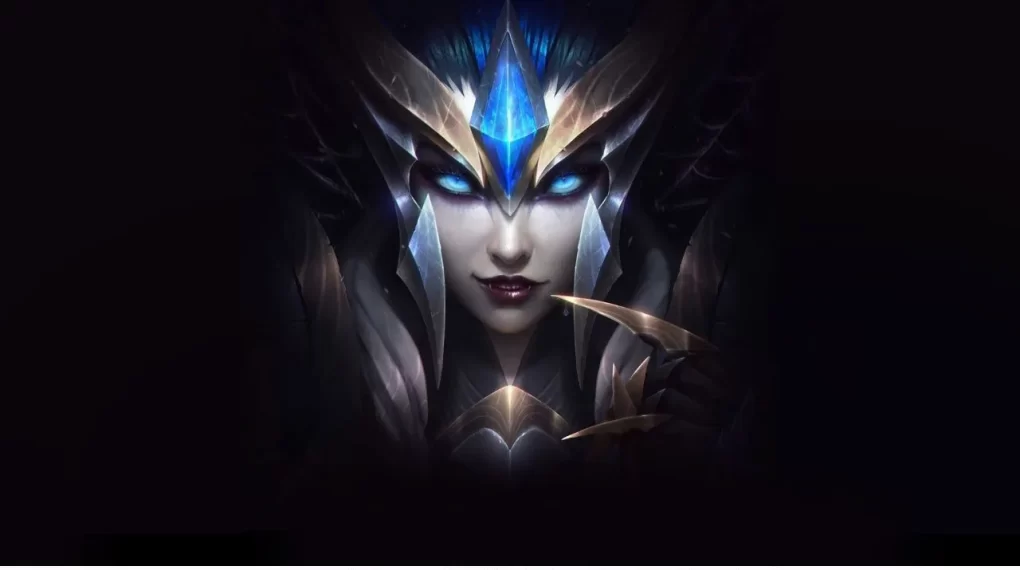Having trouble with your FFXIV portrait reverting to the default look? Does it seem like your epic gear isn’t showing off in all its glory? You’re not alone! This “instant portrait” feature can be a bit finicky sometimes. Don’t worry, though – we’ll untangle this together.
In this guide, we’ll discuss about a common bug that’s been plaguing FFXIV players for a while. I’ll explain why it happens, and even explore ways to keep your portrait looking fresh (or disable the feature entirely, if that’s more your style).
What are FFXIV Instant Portrait errors?

Imagine spending hours crafting the perfect glam, only to have your character show up in some random dungeon gear in your party list. Frustrating, right?
FFXIV’s Instant Portrait feature is awesome for adding a personal touch, but sometimes it can be a bit…well, quirky. Like a temperamental chocobo!
Here’s the deal: you might see funky errors like “Unable to use as an instant portrait,” or your portrait keeps resetting to that default pose you swore you banished to the aether.
This can happen for a few reasons. Maybe you forgot to save your portrait after glamourizing your gear (trust me, it happens to the best of us!). Or perhaps there’s a glitch with certain headpieces or hidden weapons messing things up.
There are some issues with Final Fantasy XIV where instant portrait does not work properly for example
- FFXIV Instant PVP Portrait Not working at all.
- Portraits in this game automatically keep resetting or reverted to default.
- Gear is not depicted in instant portrait or it doesn’t reflect current gear or modifications.
Issues such as this are common with this game.
However, if you are having trouble you can follow this guide to Fix FFXIV Instant portrait errors.
Why does FFXIV instant portrait keep resetting or reverting to default?

For some users the problem is a little bit strange, for them, this feature seems to work, at least for a little bit.
But after some time their instant portrait reset itself to default.
This will really cause confusion and frustration among those Final fantasy online players who are having this issue.
This is a common problem which resurfaces for players recently.
There the Instant portrait reverts itself to its default self.
This could also happen within pair to another issue where your current appearance or gear will not match with the portrait.
According to this guide from DoteSports, this will happen when your gear set doesn’t match the gear set that you have used in your portrait.
There is a simple fix for this problem, and following the process below you can fix the problem.
How to Fix Portrait in FFXIV does not reflect current gear?
The game will notify you when your gear doesn’t match the gears set in your portrait.
If you notice a yellow triangle when looking at your portrait, it will be the case.
That’s about why this issue happens in the first place but what about how to fix this?
Well, if your issue is only with current gear, you can follow these steps –
- First, head over to your character screen.
- There you have to hit the button labeled “Update Gear set”.
- Update your gear set.
- Now again return to the Instant portrait screen and navigate to the job.
- Edit the job and once you are done Save it.
- Now you have to go back to the Instant portrait menu.
After following this process, the yellow triangle will be gone.
Also, your portrait will also reflect your current appearance and gears.
Suggested: Is Valheim auto pickup not working
How to turn off an instant portrait in FFXIV?
Using FFXIV Instant portrait can be a bit tricky sometimes and it would be perfectly alright if you don’t want to deal with it at all.
Once you disable Instant portrait, the game will always show the default gear.
To turn off Instant portrait, here is what you need to do –
- On the bottom right side of your game screen, you will notice the “Use Instant Portrait” slider.
- In our case, we want to turn it off so if you have it on, just move the slider to disable it.
- Once it is disabled you will see ‘X’ in the bottom corner of the list of jobs.
That will indicate that you have successfully Disabled the Instant portrait feature.
And That’s How we can fix the issues and update so it reflects your current appearance and gears.