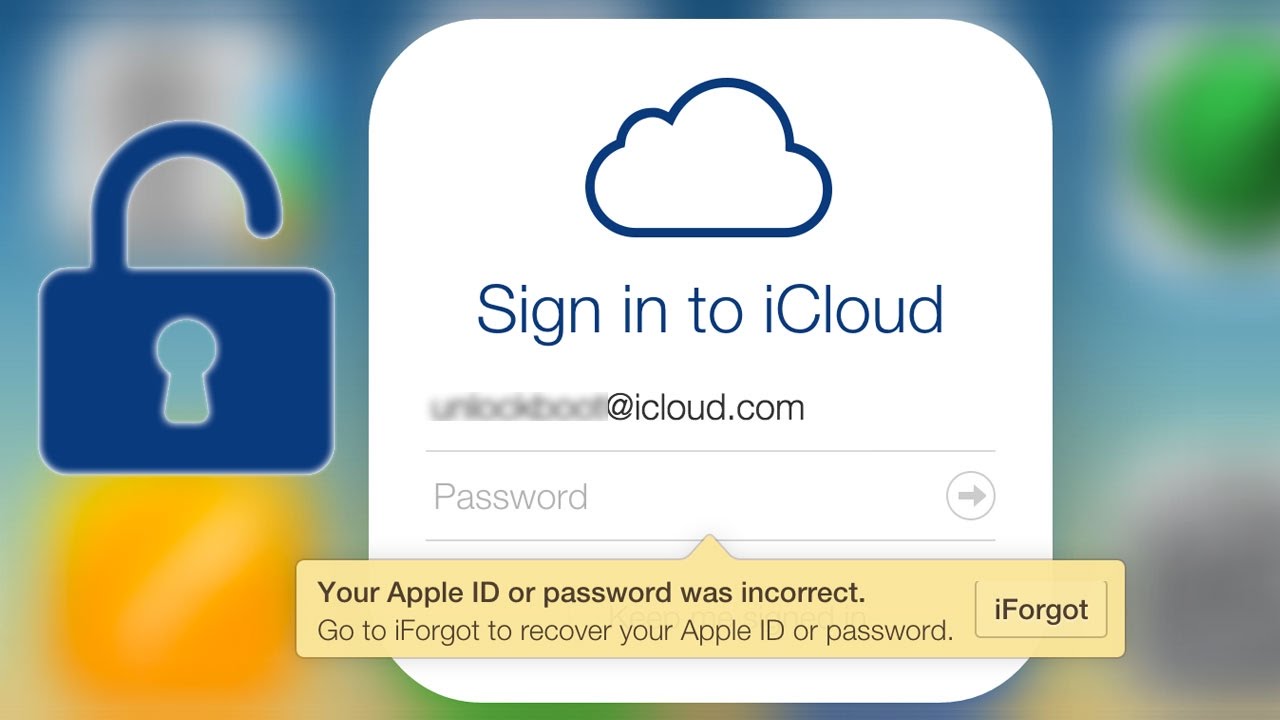Do you want to change your iCloud Password? but you seem to forget your old iCloud password, You don’t have access to your phone number? Here is how to reset your iCloud password in different scenarios.
How to Change iCloud Password

If you own an iPhone, iPod, Apple Watch, or any of the other apple products you already know about iCloud.
iCloud is in the simplest terms a cloud storage service offered by Apple to not only link your apple devices but to save your documents, photos, and music on remote servers.
Suggested: How to reset Apple watch
Just in case your device is lost or stolen you can retrieve all of your data to a new device.
Here in this, we are Going to talk about how to change your iCloud password with your phone, email, and other possible means.
How to Change iCloud Password: If you remember old password
Just in case you remember your old password but want to set a new password, you can set it easily.
Change iCloud Password on iPhone, iPad, iPod touch or Apple Watch
Here is how you can change it on your iPhone, iPad, iPod touch, or Apple Watch:
- First, head over to Settings, Tap on your name and than Password & Security.
- Enter your current iCloud Password in the field.
- Now enter your new password and confirm your new password.
- Hit on change password button.
Apple may ask you to sign in using your new password.
Change your apple icloud password on Mac
Here is how you can reset your password on your Mac:
- Head over ot Apple Menu > System preferences and click on Apple ID.
- Click on Password & Security and than Change password.
- Mac will ask you to enter you old password, enter it.
- Now enter your new password and confirm new password.
How to Change iCloud Password if forgotten old password
So you want to change your iCloud password, but you can remember your old password at all.
During the process of changing your password, apple will always ask you for your old password.
But don’t worry if you forget your old password and want to reset your iCloud account, here is how you can do it:
- First using any supported web browser visit – https://iforgot.apple.com/checkBrowserSettings.
- Enter your apple id and confirm your registered mobile number.
- You will see the option to reset your password while signing on new device or use someone else iOS device.
- Choose any of option which seems fit in your case.
- Follow the instructions carefully and you will be able to reset your iCloud Password.
How to change iCloud password without phone number or verification code
You can reset your Apple account using either your Password or password.
In the previous heading, you also learn how to reset passwords using a phone number.
But what if you have access to neither your Password, Passcode, or even registered phone number?
Well, you can always use your registered email id.
Just open your registered email id on any device, you will see the confirmation or recovery key.
And according to apple if you lost your recovery key or access to your trusted device you can’t change your password.
Suggested: Mi account remove without password
However, you can use third-party tools like iMyFone to unlock your Apple ID.
Here is the video that might help in that case:
Change iCloud Password without your apple device using browser
Wish to change your iCloud Password from another iPhone, Android phone, PC or MAC.
Yes, your can view or even reset your apple account directly from any web browser.
Here is how to reset it:
- Head over to appleid.apple.com using any supported web browser.
- Tap on Sign-In button.
- Now click on forgot your apple id or password.
- Enter your Apple ID, Current Password.
- Enter new password there and confirm your new password.
- Hit the Change Password button.
Once you changed your password successfully, you are ready to access all your apple features and services.