Do you want to find out How to find hidden apps on iPhone? well, Unlike Android where you can hide your apps, iOS doesn’t allow features to hide apps.
However, if this feature does not come out of the box that doesn’t mean that you can’t hide apps on your iPhone.
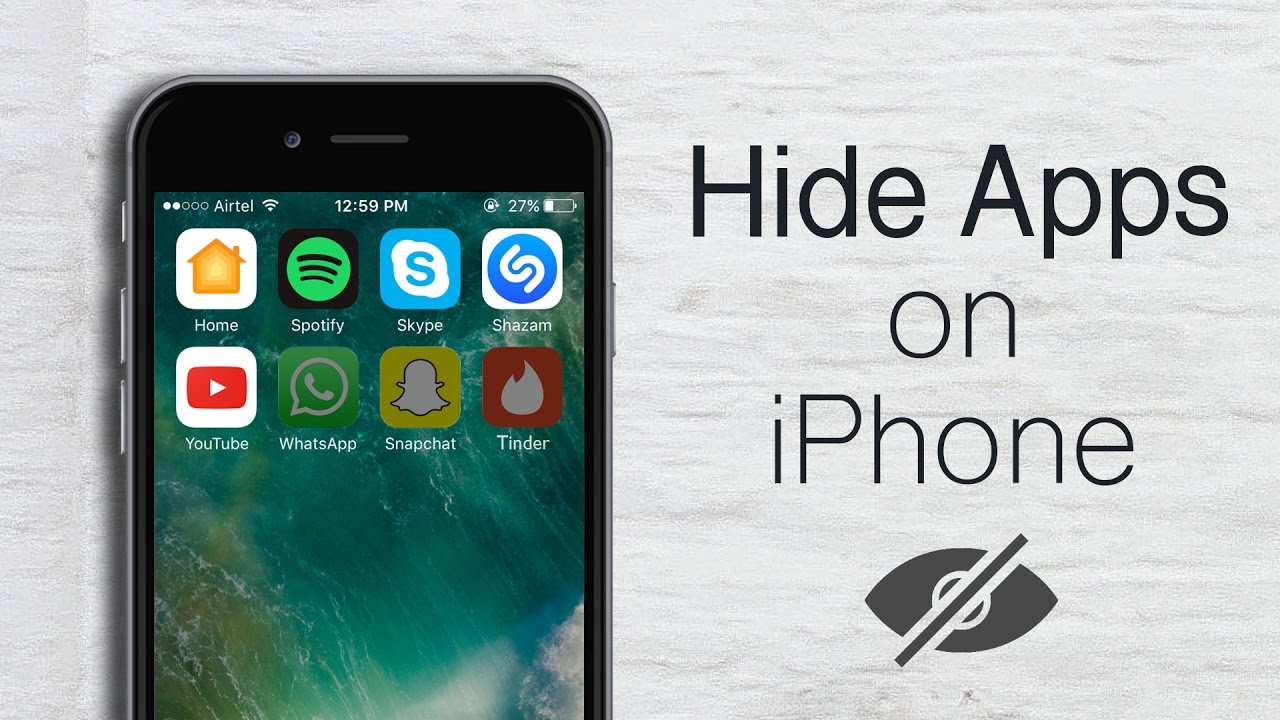
Suggested: How to Find Hidden Apps on Android
There are few simple tricks that you can deploy to hide iPhone applications from the view.
So if you want to keep iOS apps installed on your phone tuck away from others to see but yourself then this post is for you.
How to Hide Apps on iPhone from Homescreen on iOS 14
If your goal is not to show the app on the home screen, in this case, you can hide apps from the page.
Suggested: Spypoint App not Working
This method will works if you have the latest iOS 14 installed on your iPhone.
The App removed by this process will be removed from the home screen only.
They will be still visible on the app library.
So here is how to remove the app from the home screen on iPhone-
- Unlock your iPhone, Tap and hold the app icon for the app that you want to remove from the home screen.
- A small menu will pop up, choose to remove there.
- Now on the second popup choose to remove from the home screen.
- The chosen application will be moved to the app library.
This method doesn’t hide an app permanently but simply tucks it away in the app library.
From there whenever you want can access the application.
How to Hide Apps on iPhone in Folders
In case you want to hide apps from the general view on the home screen, but still, need easy access you can hide them in folders.
So If you want to hide apps in folders on your iPhone 6, 8, 11, 12, XS, XS Max, 12 Pro max then you have to follow the steps mentioned below-
- Press and hold the app icon until you’ll be able to drag it.
- Drag the app icon to the right edge of the app folder to be sent on the back page.
- If you want to bring it forward drag it to the left edge.
- By hiding in the back/last page of the folder, you will not able to see it until you really want.
So that way you can tuck away the app icon in the app folders on your home screen.
Hide Apps from the search on iPhone
After hiding the app from the general view by using a certain method you can also remove those apps from the search.
This will remove the possibility that some other users who is casually browsing your phone will see them.
To Remove apps from Siri search, do the following-
- Open the Setting app on your iPhone and tap on Siri & Search.
- Scroll down till you see the list of apps.
- Tap on the apps that you want to hide from search.
- There you can turn off Siri & Suggestions for each individual app you want to hide.
- Turn off the show app as well.
Now try a search for using Spotlight search, you’ll see those apps will is no longer listed there.
Suggested: Spypoint App not Working
How to Find Hidden Apps on iPhone
By some chance you forget about the apps that you hidden and want to access them, you can do that as well.
Here is how you would be able to see all of the installed apps on your iPhone-
for iPad & iPhone
You can access all of the Installed apps using Spotlight.
Open Spotlight type “.” without quotation marks and press enter.
You’ll see all available apps on your iPad or iPhone.
Obviously, it will only show those apps which you are not hidden using Siri and search settings.
You can also access all apps from the setting app’s app list option.
for iOS 14 or Above
The users who have the latest iOS 14 or above installed on their iPhone can access the list of all available installed apps on the app library.






