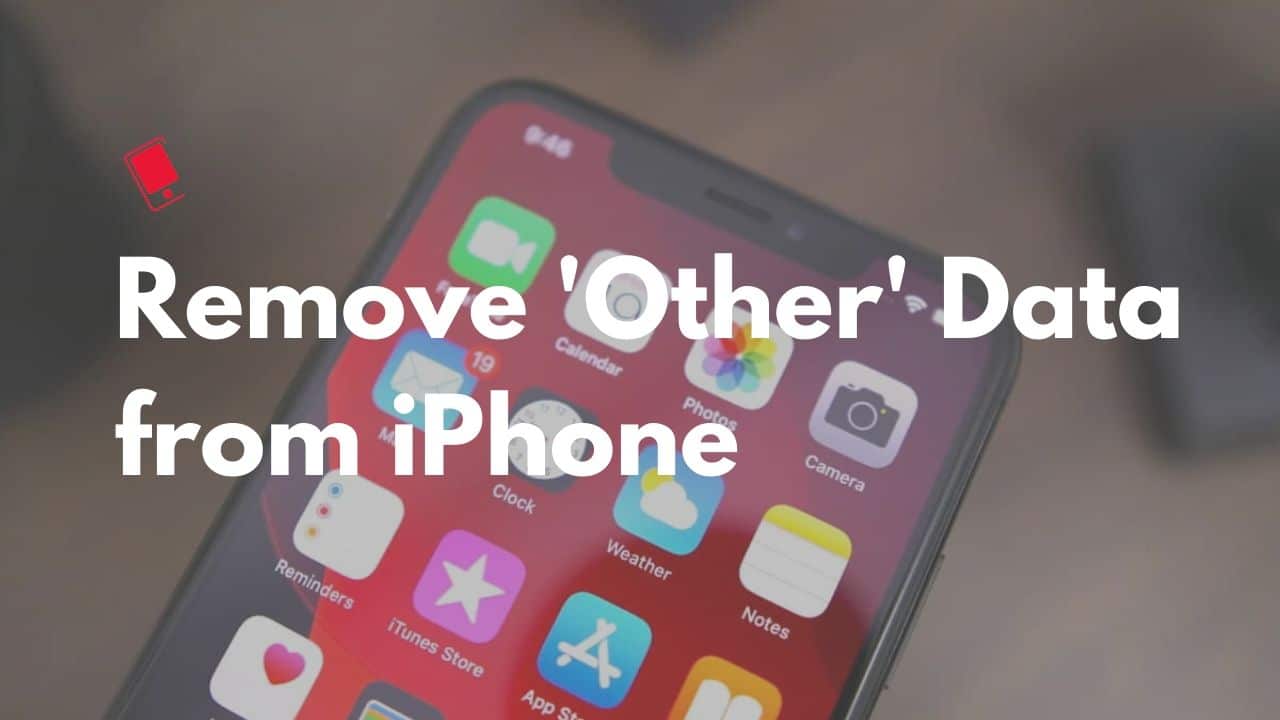Do you wonder How to Clear System Data on iPhone? If in case you want step-by-step instructions on How to clean ‘Other Storage’ on your phone without resetting your iPhone, this post is for you.
How to Clear System Data on iPhone?

iPhone is without doubt one of the most popular smartphone brands and needs no instruction.
But there are something in iPhone that apple purposefully made very tricks which is much simpler in Android phones.
Take System storage for example.
Suggested: iPhone Flashlight Not Working
Unlike files stored on your phone by you, you can’t clear that storage from your file manager.
So if you are running out of storage or just simply want to clear out your phone’s system storage without resetting it, you are in the right place.
Here I am going to show you how you can clear System data on iPhone which is also known as ‘other’ storage.
What exactly is Other Storage?
Using the file manager of your iPhone you can easily track down which thing is taking down how much storage and you can also clear them out.
But not all storage of your phone can be used for storing files of your choice.
Your phone’s OS also needs some storage along with the apps that you are using.
That storage is called other storage or in more simple words system data.
The surest way to clean out your phone is to factory reset it.
But that is not an option for most of us, since we need to start from scratch again and it will even delete the files and apps that we want to keep.
However, it doesn’t mean that we can’t do anything about it.
We can take a step-by-step systematic approach to clear system data on iPhone.
How to Clean other Storage on iPhone Without Resetting?
Here are the steps that you need to follow to clear other storage on your iPhone:
Check System Data breakdown
First head over to the Settings app on your iPhone.
Choose General and then tap on the iPhone storage option.
You will see a breakdown of how much storage is used by the system, iCloud, photos, or any other available applications.
Offload Unused apps
You can enable this option under Settings > General > iPhone Storage.
Just enable Offload unused apps.
What it will do is it will offload any apps that you are not using.
It will save lots of storage if you kinda person forgets to delete an application once you no longer need it.
Clear Safari cache and Data
For most iPhone users Safari is the main browser.
Just like another browser, it will also store your browser History, Cache, and website data.
It would become too large if you are using it for a long time.
Under app settings, you can use the ‘Clean History and website data’ option to clear our history and data.
Suggested: iPhone Touch Screen Not Working
Clean Old Message from iMessages
Let’s be honest, we usually never delete our old Messages and emails, I mean who does.
It was common practice when we use keypad phones in the past when stored in our phones in limited.
But since we started using smartphones, no one wonders and cares to delete old messages.
And you still don’t need to.
iMessage has a setting that automatically deletes older messages from your phone.
In iMessage > Settings > Message History and choose 1 year or 30 days in keep messages.
Clear out Individual App data & Cache
Under app settings, you can clear out the app cache and data of any individual app that is installed on your phone.
Reset You phone (Not Recommeded)
You always have the option to factory reset your phone,
It will delete everything but essential files from your iPhone so you can fresh start.
So that’s everything about How to clear system data on iPhone.
If you have any other questions related to this post, you can mention them in the comment section down below.