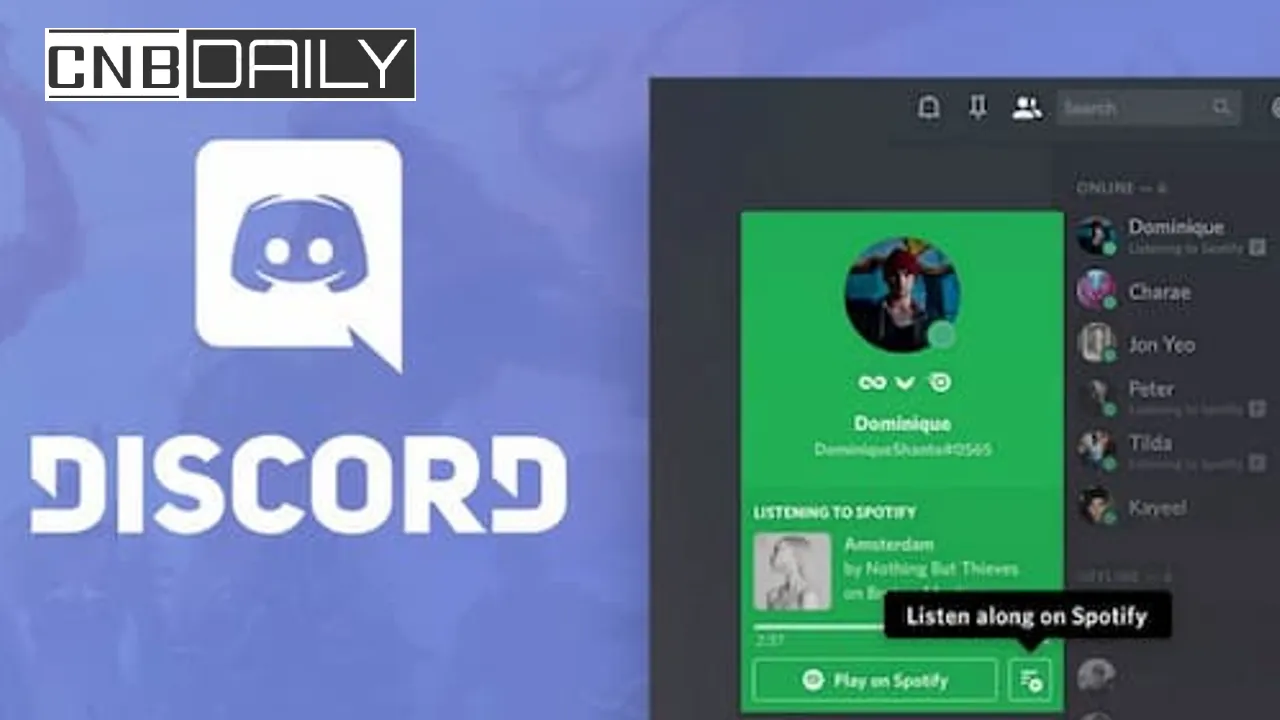The ability to jam out to the same tunes as your friends is one of Discord’s coolest features. Spotify’s integration makes sharing your musical taste seamless. But, like any tech, things don’t always go as planned. If your Discord Spotify Listen Along suddenly stops working, don’t stress! This guide will walk you through troubleshooting steps, starting with the basics and ramping up if needed, to get those sweet beats flowing again
Quick Fixes for Discord Spotify Listen Along not Working issue

The Listen Along feature is a brilliant bridge between Discord and Spotify! Once linked, you and your friends can rock out to all your favorite tunes together.
But when that bridge gets shaky, and the music suddenly stops, it’s usually a sign that the integration needs a little TLC.
Here are some things to try to get the party started again:
The classic Turn off/on method
Remember the golden rule of tech troubleshooting? A classic restart often does the trick! Fully close out both Discord and Spotify.
By closing I mean not mimizing them on the taskbar, fully closing them.
Once both of the application is closed, for additional measure you can reboot your system as well.
Suggested: Spotify genre filters not working
Once that done Reopne each of them and see if the Listen along started working again.
Disconnect and Reconnect Your Spotify account
Within Discord’s settings, disconnect your Spotify account. Wait a few moments, then reconnect.
This often clears out any temporary glitches. If that doesn’t do the trick, try a full unlink and relink of Spotify – it can work wonders for those irritating issues!
Just follow the each steps carefully when reconnecting.
Confirm all users have Spotify premium
The Spotify Listen along feature do requires users to have premium subcription to use on Discord.
The listeners who don’t have the subcribers might not be able to hear any music.
Ensure the person who are having difficulty, do have the Spotify premium subscription.
Common Settings Problems
Other than temporary glitches, bugs and curruption, perhaps the problem is due to Discord or Spotify settings.
Here are the Discords and Spotify Settings which does affects “Listen Along” feature to some exptend:
Is Your Status Showing?
Make sure you’ve enabled “Display Spotify as your status” within Discord’s settings.
Without this, your friends won’t see what you’re listening to and they won’t be able to listen along if they can’t see that you have enabled this feature in first place.
Conflicts with Crossfading
Spotify’s crossfade (where songs transition smoothly) can sometimes trip up Listen Along. Try disabling it in your Spotify settings for a better Discord experience.
Advanced Troubleshooting (if the Basics Didn’t Help)
Generally quick fixes do the job of Fixing Discord Spotify Listen Along not working problem, But if the problem is something else there is not much which can be achived by following the simple steps.
In those cases you have to few other advance troubleshooting steps, here are few of them:
Permissions Check
Ensure Discord has permission to access your microphone and audio on your device.
The necessary settings will vary depending on your operating system. If you are the only one who are having trouble, this might be the reason.
Furthermore if it working for your but not for one of follower, it might be same with them.
Is your Discord or Spotify Up-to-Date?
Outdated software is notorious for causing problems, specially if you are using too old version.
Make sure both Discord and Spotify are running their latest versions.
Once you update to the latest availble version, restart both of them and see if it makes any changes to the problem.
The Nuclear Option (Sometimes Necessary)
If you’ve tried everything and it’s still not cooperating, try a clean uninstall and reinstall of Discord. However in case such as this might be not enough, you will also need to unlink and relink spotify to revive listen along.
Suggested: Discogs App not Working
Conclusion
Typically, Discord Listen Along Errors are caused by mismatched settings or transitory program glitches. In most circumstances like that, the methods in this guide should restore that beautiful, sweet melody in no time.
Sometimes the reasons why technology malfunctions are a mystery. Well that is the nature of it! not much we can do about it except try to identify the reason and then fix it.
And, if you found this article useful, be sure to subscribe to the CnbDaily YouTube channel and website for many more troubleshooting information!