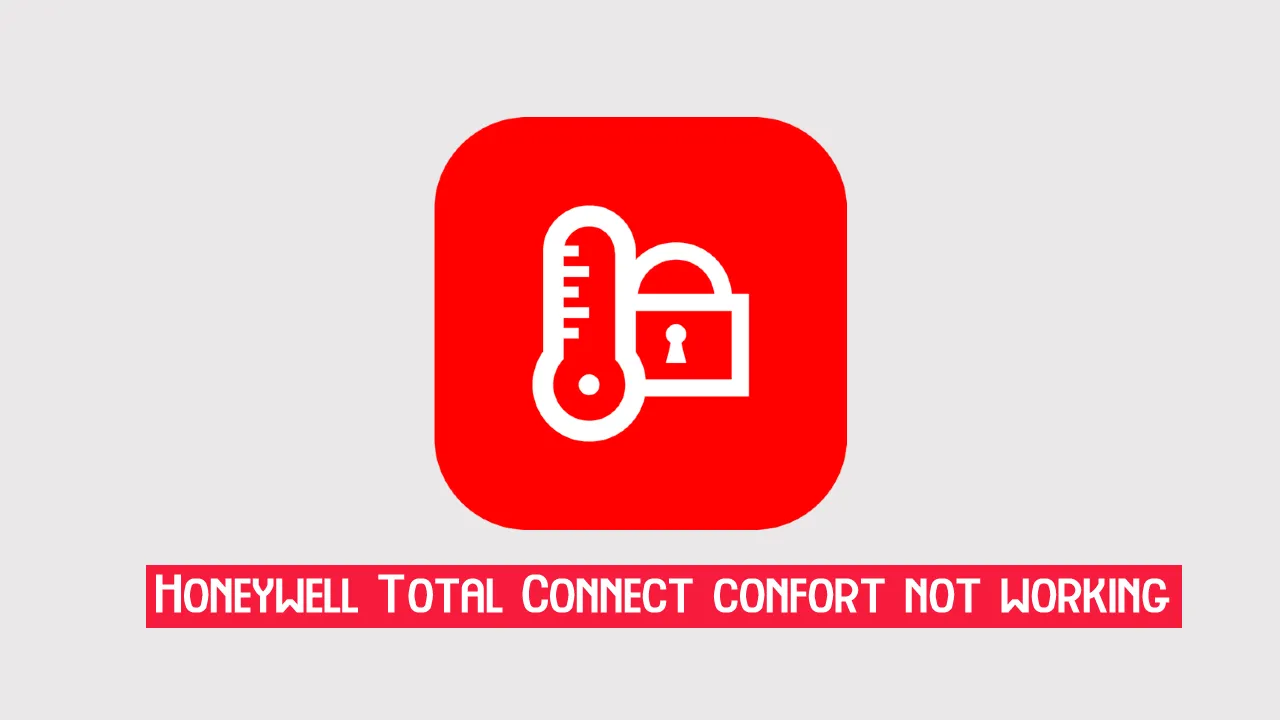Honeywell Total Connect Comfort App not working issues such as trouble connecting to WiFi or your home cooling system are appearing more and more for users who are using Honeywell thermostats.
So, in this guide, we are going to talk about Why this app is not working on your phone and what troubleshooting steps to follow when the Honeywell home app starts acting weirdly.
How to Fix Honeywell Total Connect Comfort App Not Working
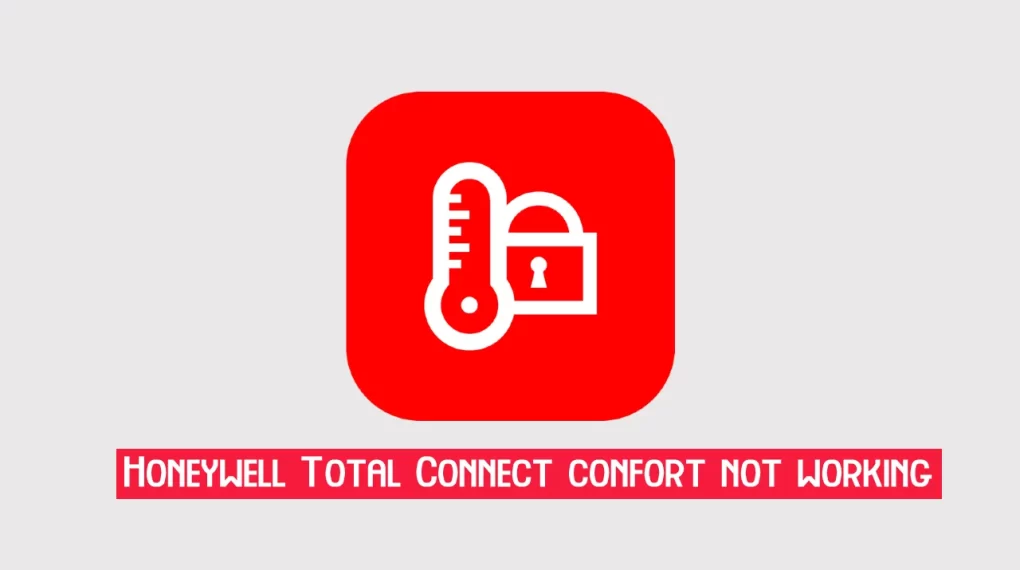
Honeywell Total connect comfort app is another mobile application other than Resideo which was formerly known as Honeywell home by Resideo Technologies inc.
Suggested: Resideo App not Working
Using this application you can manage, monitor, and set up your Honeywell thermostat directly using your Android or iOS mobile phone.
This app allows you to easily manage your Honeywell Wi-Fi Thermostats, Prestige, Prestige IAQ, Wireless FocusPro, and Econnect to confront the system.
Here is the list of features that the Honeywell Total connect comfort app provides you –
- Directly from your phone, you can change the schedule of the heating system at your home.
- Conveniently views, changes, and manage thermostat from your phone.
- For thermostats that support Humidifiers and dehumidifiers modify their humidity settings.
- A 5-day weather forecast is available in the application.
- App users are also able to view both outdoor and indoor temperatures from this application.
- Not only one, using the Total comfort app you can manage multiple smart thermostats from one phone.
That is about all of the features that the Honeywell thermostat app offers you, but recently for at least a small portion of users Honeywell total connect comfort app is not working properly.
Honeywell total connect comfort troubleshooting steps
Here what Honeywell total connect comfort troubleshooting steps that you can follow when it is not working properly –
Step 1 – Check Honeywell Server status
Total connect comfort app works in conjunction with your thermostat along with your home Wi-Fi.
However, some services depend on Resideo’s server, if that server is down it will not work properly.
Check Honeywell server status. if it’s down you have to not follow this guide further just wait till developers provide any update on the issue.
Step 2 – Reconnect with the devices
This could be due to temporary connection issues in-between the mobile app and your devices.
You can fix it by simply disconnecting the device with issues and reconnecting after a short time later.
Step 3 – Check Wi-Fi Related problems
Your home Wi-Fi might be a problem behind the Honeywell Total Connect app not working errors.
One reason could be that some devices do not support the 5.0 GHz band, for them you can try to use 2.5GZ WiFi if you have a dual-band router in your home.
Another reason could be Wi-Fi might be down check and ensure this is not the case.
If this is an issue sometimes simple troubleshooting will Fix your Wi-Fi.
You can also check Honeywell Thermostat Wi-Fi Not Working guide to fix any wireless issue related to your Resideo home temperature management systems.
Step 4 – Confirm the issue is not with Thermostat
Sometimes when you can’t connect your Honeywell comfort app to your device, the issue might be not with the app but with the device itself.
Check and ensure that the Thermostat in question is not the problem.
The thermostat stopped working due to various reasons for example sometime users might have an issue where Honeywell Thermostat Display not working, which is completely unrelated to the mobile app.
When the Thermostat stops working you have to check the Wiring, power surges, and other reason that cause an issue for you.
Step 5 – Try reseting mobile app
Sometimes just a simple reset of the mobile application can fix the problem.
You might know how to clear app cache and data on your Android or iOS device.
When you do that it will reset your mobile app to a fresh install without any settings or cache.
This could fix the issue if it is related to cache or app data.
Step 6 – Try Resetting your cooling & heating system
You can soft reset your Honeywell thermostat by power cycling.
If that doesn’t work you can also reset it to factory default.
Sometimes resetting your cooling & heating system will fix problems related to settings and temporary glitches.
Suggested: Whirlpool App not working
Step 7 – Contact Resideo Technician
When nothing works and you suspect that issues are related to Hardware or some internal damage to your Resideo Thermostat you should contact a technician.
If your cooling system is broken you should either have it repaired or replaced, depending on the amount of damage.
So these are the 7 steps that you can follow to Fix the Honeywell Total Connect Comfort app not working errors.