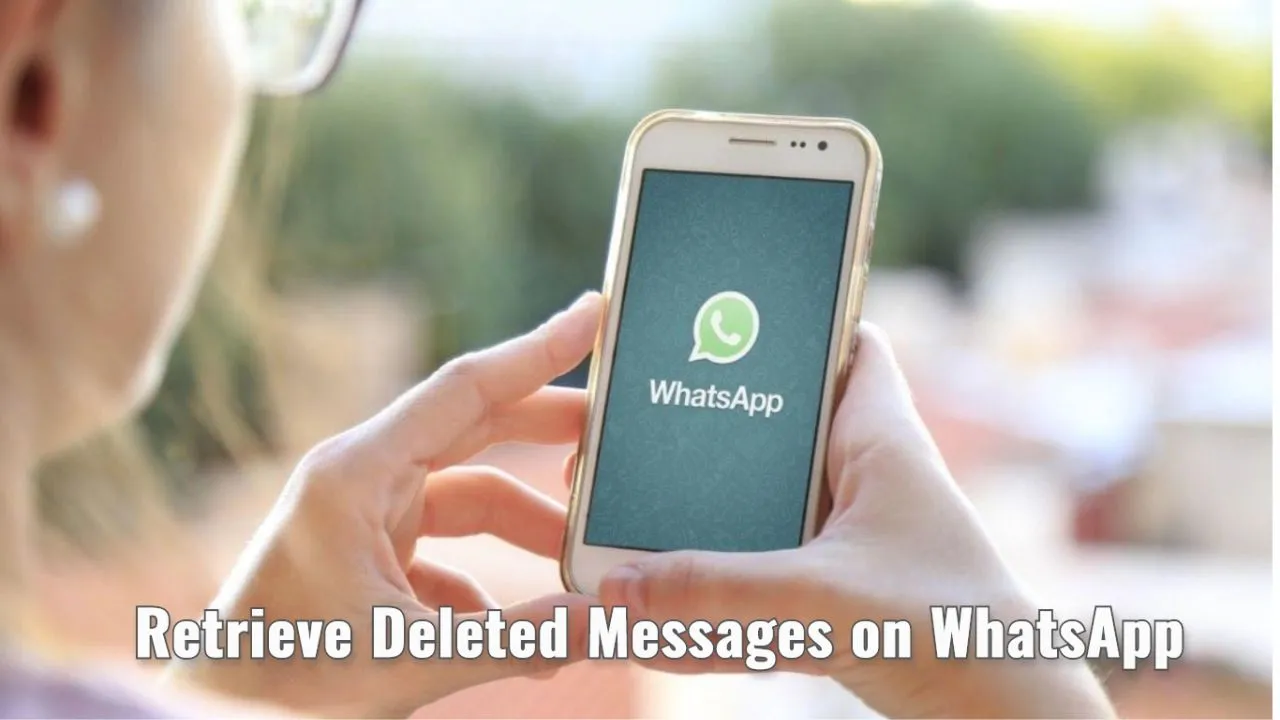Did you Accidentally delete a message on WhatsApp? and you really need to read that message again, Don’t worry we’ve all been there. If you want to know How to retrieve deleted messages on WhatsApp, this post is for you.
How to Retrieve Deleted messages on WhatsApp?

WhatsApp has become the primary messaging application for most Smartphone users all around the world.
Suggested: iMessage not working
And why not it should be, using this app you can send messages to anyone in the world with nothing but the internet.
Unlike traditional text-based messages, you need a tariff or SMS plan to be able to send a message.
Also using the SMS application you can send only text-based messages but with WhatsApp including text, you can send any kind of file, document, image, video, or any other kind of digital content online.
It also allows you to communicate via voice or video calls and lots and lots of other features.
However, if you are a long-time WhatsApp user then it means that you already know all those things.
You are here to seek a way to retrieve messages that you accidentally delete on WhatsApp.
There are multiple ways to achieve this task.
You can use the backup feature that WhatsApp has to restore messages or you can use the third-party mobile application to recover them.
Here in this post, I am going to guide you on how to recover deleted WhatsApp messages without backup or with backup.
Recover Deleted messages using backup
WhatsApp Backup feature allows you to automatically make backup copies of all of your chat history.
In case of an emergency, you can restore chat from the backup.
When you installed and register your number on this platform it will also ask you about backup settings and their frequency.
For most users, it’s ideal to set for daily backup and just forget about it.
Once you set up a backup interval and other setting Whatsapp will automatically make a backup on a given interval and upload it to your Google Drive or local backup.
In case when your chat history is deleted or you set it up on a new phone or device you can restore the last backup.
You can access Backup settings from WhatsApp > More Options > Settings > Chats > Chat Backup.
There you can set or change the Google Drive account where you want to back it up.
The minimum internal would be one day.
So if the message is deleted more than a day ago, restoring the backup would be helpful.
Another thing is it would back up all messages and you need to re-login on your WhatsApp account.
Here is how you can restore from Google drive backup-
- Make sure your phone is connected to the Google account where you back up your WhatsApp data.
- Download, Install, and login into your WhatsApp account.
- Verify your WhatsApp number, the next thing will ask for restoration.
- Tap on RESTORE it will restore chats from your last backup.
Recover Deleted Messages without Backup with an App
Backup data has its limitations.
Using that feature you can only restore the data that have been actually backed up last time.
And in case you haven’t turned on that feature, there would be nothing for you to restore.
It would also not restore a message, pic, or video that you delete recently a few moments ago.
So for that reason, we need an alternative solution.
That solution comes in the form of third-party mobile applications.
Just a simple search on Google Play Store or an App store like “Recover WhatsApp Deleted Messages” would point out hundreds of mobile applications that would get the job done.
Here for this purpose, we recommend “WAMR- Recover deleted Messages & Status Download”.
What this app do is basically read your messages from notification.
When you purposefully or accidentally delete them you can check all those in this app.
This app also has its limitations which you can read on the description page.
However, you can easily Retrieve Deleted messages on WhatsApp using this mobile application