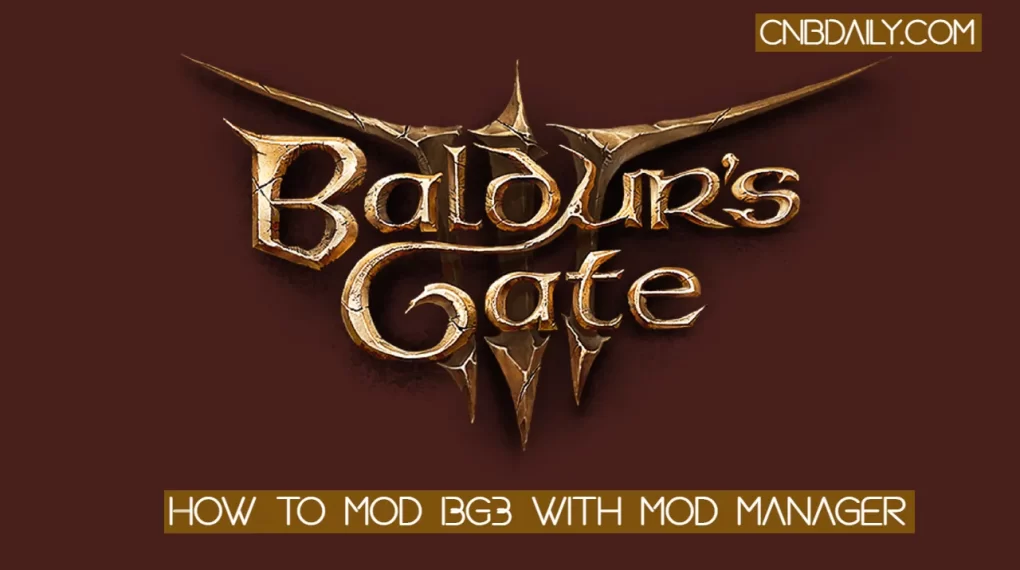How many times you visit a web page and find it interesting, you wish that you can save that so you can visit that page again without any Internet connection offline. Well we already have a bookmark option but bookmark will only works when you are connected to Internet What if you want to save a page just like a image so you can open the page without any active Internet connection anytime anywhere without worrying to open net connection. well if you also want to know how to save a webpage on your Android smartphone then let me tell you that this is possible but it’s currently available only few Limited browsers. Except browser there is also another way that helps you to save webpage on your mobile phone.
How to save a webpage on your smartphone
Did You want to know how to save a webpage on your Android smartphone? If yes then you are right place to start it’s very simple process to follow and it can be done by a single click. Before continue let me tell you there is more than one way to complete this task. You can save a webpage on Google Chrome browser and UC Browser. you can also download a mobile application that will save all of your web pages to read it later for offline.
Also Read : MI video app review : is it perfect video player app for Android?
Below I am going to mention all of the procedures that helps you to save the page of any website on your Android smartphone for offline use and read for letter.
By using Google Chrome browser
Google Chrome is perfect Browser weather is Android iOS or Windows desktop this application will helps you to browse any kind of website easily and it is feature Rich options will help you to do any kind of task which can be performed in a browser. You can easily save any web page in a single click to your mobile phone so you can access any of this page whenever you want without any active Internet connection.
Follow the all steps which I’m going to mention below
- Open Google Chrome on your Android smartphone if not available on your phone then you can download it from Google Play Store or you can also gets its apk file from third party app downloading website.
- Go to the web page that you like to save.
- In right side bun you will see at three dots you have to type on it.
- You will see option to save the page.
- If you want to open this page again then you can look for the download option in the sidebar. Under the download option you will see All of your saved web pages.
Also Read :Aunty boli lagao boli colors TV app Download, Reviews & How to use?
but you also have to remember that if you download any other type of file like APK, video comma images then they will be also appear in same folder.
By using Pocket app
Pocket app is the best mobile application for those users who loves to reading. This simple yet powerful mobile application allows us to save any of web pages in a simple format so we can read them in article view anytime anywhere. This application also support text to voice engine which will transcribe all of your text into the voice and read any of article allowed so you can also gather the information by listening it.
As far as my experience this mobile application is better than Browser web page save option. Because Pocket app will save any page in article view which is very easy to read on our mobile phone.
you have to follow the procedure which I am going to mention
- First download a Pocket app by using Google Play Store, App Store, iOS App Store in your mobile phone.
- Once download is done then you can log iu can login by using your Google account over Facebook account.
- Tape on plus button and enter the URL which we like to save. alternatively in mobile browser you can click on share icon where you are on the page that you want to save and then select the Pocket app to save the article in a pocket mobile app.
- By this way you can save any article for offline uses.