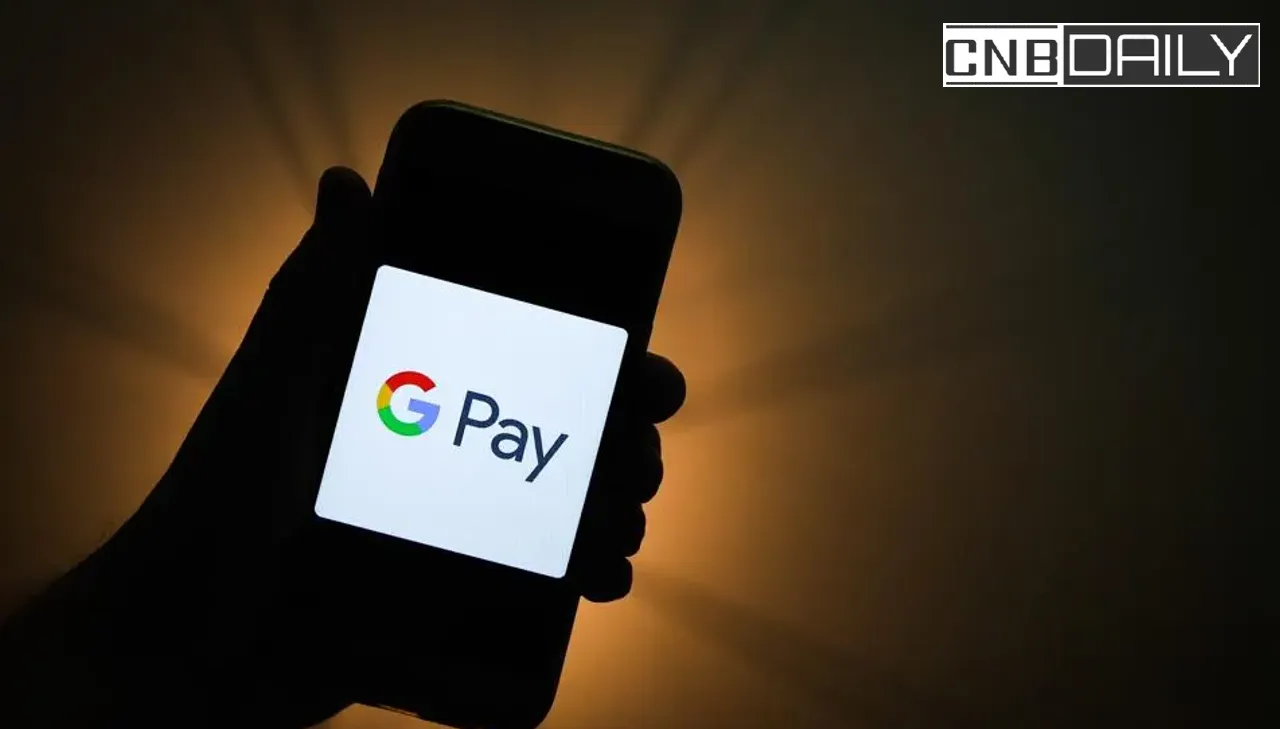If you are one of those users who are having difficulty due to errors while sending money using the BHIM UPI then worry not here in this post I am going to show you How to fix UIDAI timeout in the BHIM app.
So if you want to know how to Fix the Transaction failed error, How to contact the BHIM customer care number, Check your UPI transactions status, and how to contact the BHIM App complaint board then you are in the right place.
How to fix UIDAI timeout in the BHIM app
BHIM App and UPI become the top choice to transact money in India after their official launch by the Government of India. But just like any other platform, this one is not separated by the error that users will face transacting the money.

In fact, this Application and the UPI gateway has it’s a unique set of problems. For example, money users complain that money is deducted from their account but not credited to the account where it is supposed to go.
Suggested: GPay Scanner Not Working
Few users also complain that even if their transaction has failed money is deducted and there is no sign that where the money went. The new type of problem in those problems is UIDAI timeout in the BHIM app.
If you are one of those unfortunate users who are facing this problem then you can fix the issue by following the steps-
- First Make sure that you have a proper internet connection. Not having Good speed of the internet sometimes not able to send the request, So this problem may appear.
- Try sending the low amount before sending the large sum. That way you will know if that is a problem or not currently on the server and if there is a problem your large sum of money will not be deducted.
- If the money is deducted but does not get to the receiver Try waiting for 7 days. BHIM will return your money if it’s wrongfully deducted.
- Always make sure that you are using the latest version of the UPI App before transacting the money.
If you see no solution to your problem or want to Get more information then you can contact customer care by sending an email to Contact.bhim@npci.org.in.
If you like this article then please consider sharing it with others on Social media. If you have any questions or doubts then you can mention them in the comment section.