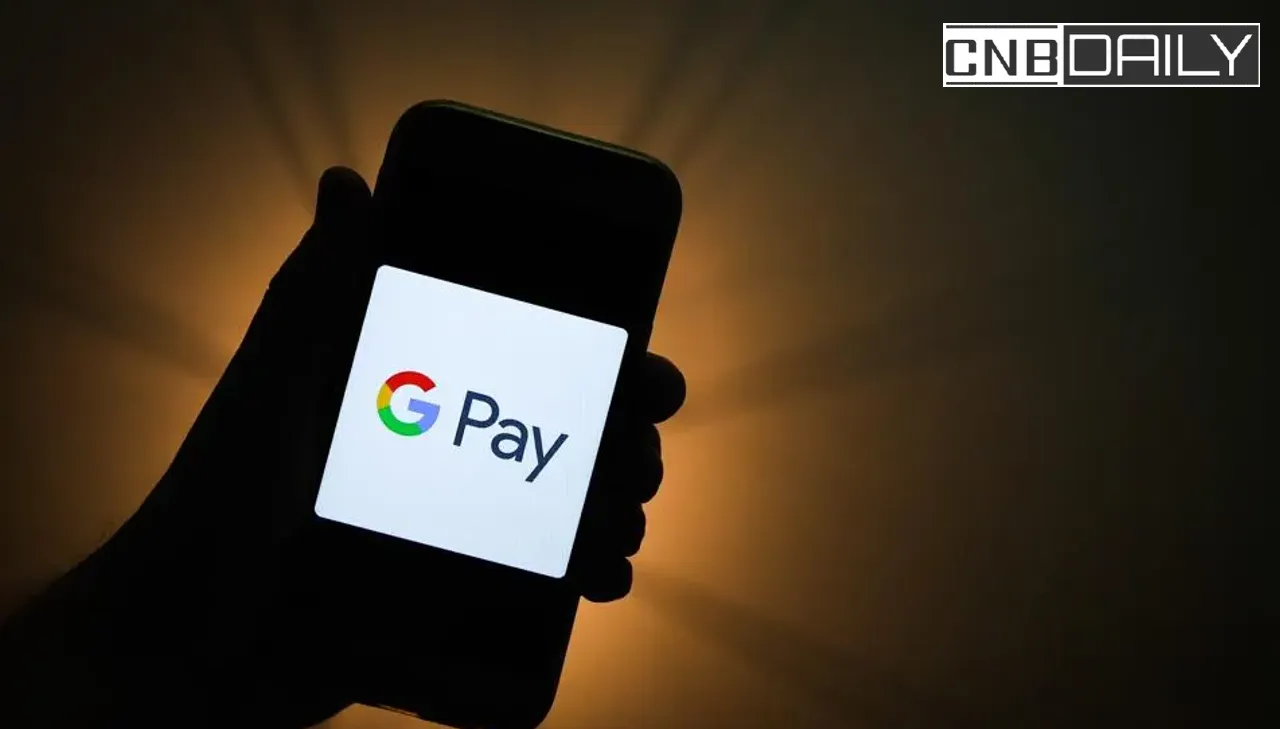Is your Google Pay Stuck in the Verification Process and you are unable to verify your phone number for activating your phone account on GPay? The problem where this UPI payment app could not register a bank account isn’t exactly new. These issues do appear frequently in almost all UPI payment apps where a verification message is a must to link your bank account.
This article is a troubleshooting guide to help you when your Google Pay gets stuck during the verification process.
Key Highlights
- Many of the Gpay users, specifically the ones who are trying to link their bank account for the first time, do get stuck during the verification process.
- The key reasons are – not able to verify your phone number, a verification message is not being received, the issue with the bank, and the issue with your phone number.
- Troubleshooting of Gpay verification error is possible and it does require verifying the correct mobile number, adjusting permission for Gpay to read the message, ensuring a compatible telecom plan, and confirming there is no problem with the bank account that you are trying to link.
Suggested: GPay Scanner Not Working
Why is your Google Pay Stuck in the Verification Process?
There are many reasons Why you are unable to complete verification on Google Pay to add your bank account.
For example not adding the right phone number will lead to rejection while linking the bank account.
Not entering the correct OTP code or an issue where it can’t send a verification message also leads you to different sorts of problems.
That’s why it’s essential to identify the reason and follow this troubleshooting guide accordingly.
How to Fix When Google Pay Stuck in Verification Process?
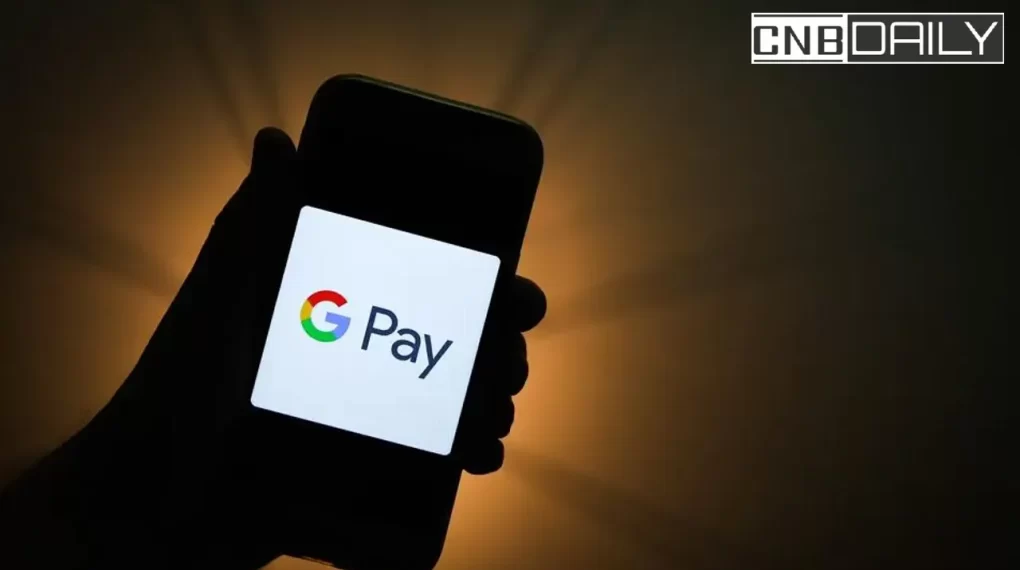
There are a series of simple troubleshooting steps that you can follow to fix Google Pay Stuck in the verification Process –
Selecting the right phone number
The phone number that you use on the UPI app must be the same which is linked with a Bank account.
If you do try to use another number you will get errors such as – Your mobile number registered at the bank is different from the number verified on Google Pay.
To fix this you simply have to log in from Google Pay and login with the number that is linked to your bank account.
Verify your recharge plan
To send SMS from your phone number you do need an SMS pack or at least a plan that offers you free SMS.
Most of the unlimited packs offered by telecom companies do offer you a few hundred messages daily, but it doesn’t hurt to check pack information again.
UPI apps sometimes send secured messages from your phone to its server to verify your phone number.
When there is no balance to send SMS from your phone number, this will simply not work.
Also, it goes without saying that along with SMS, you also need proper Internet connectivity.
Grant Read and Write message permission to Gpay
To function correctly Gpay does require a few permissions, which is usually granted by the user during installation.
For example, it needed read and write permission, which is essential for verifying your mobile number during the registration process.
If such permission hasn’t been provided you can provide it by tapping and holding the Gpay icon > app settings > Permissions > choose SMS from the not allowed list > Allow.
In case SMS is showing in the “Allowed list”, the permission to read and write messages is already granted to the app.
Fixing Ongoing issues with your bank account or the bank’s servers.
Sometimes the reason why you are unable to add your bank account on UPI apps such as Google Pay, PhonePe, and Bhim app is your bank itself.
There are many reasons banks might prevent you from linking your bank account to UPI.
For example, your bank account might have been deactivated, not verified, or not linked with an Aadhar or PAN card.
You can contact your bank’s customer support for more information and fix this problem.
Suggested: Why Google Pay and PhonePe UPI Not working
Conclusion
In conclusion, if you do encounter any of the difficulties during the verification process you don’t have to panic.
The verification process is supposed to be that way, so only the person to whom the bank account belongs can use it for UPI transactions.
To resolve the issue when your Google Pay is stuck in the verification process you simply have to employ a series of troubleshooting steps.
Begin by scrutinizing your recharge plan offers SMS to ensure there are no disruptions in communication.
Confirm that you have stable network connectivity, a fundamental requirement for successful verification.
Grant necessary permissions to Google Pay, allowing it to read and send messages seamlessly.
Verify that the correct mobile number associated with your bank account is selected in the app during the process, and enter the OTP code correctly when prompted.