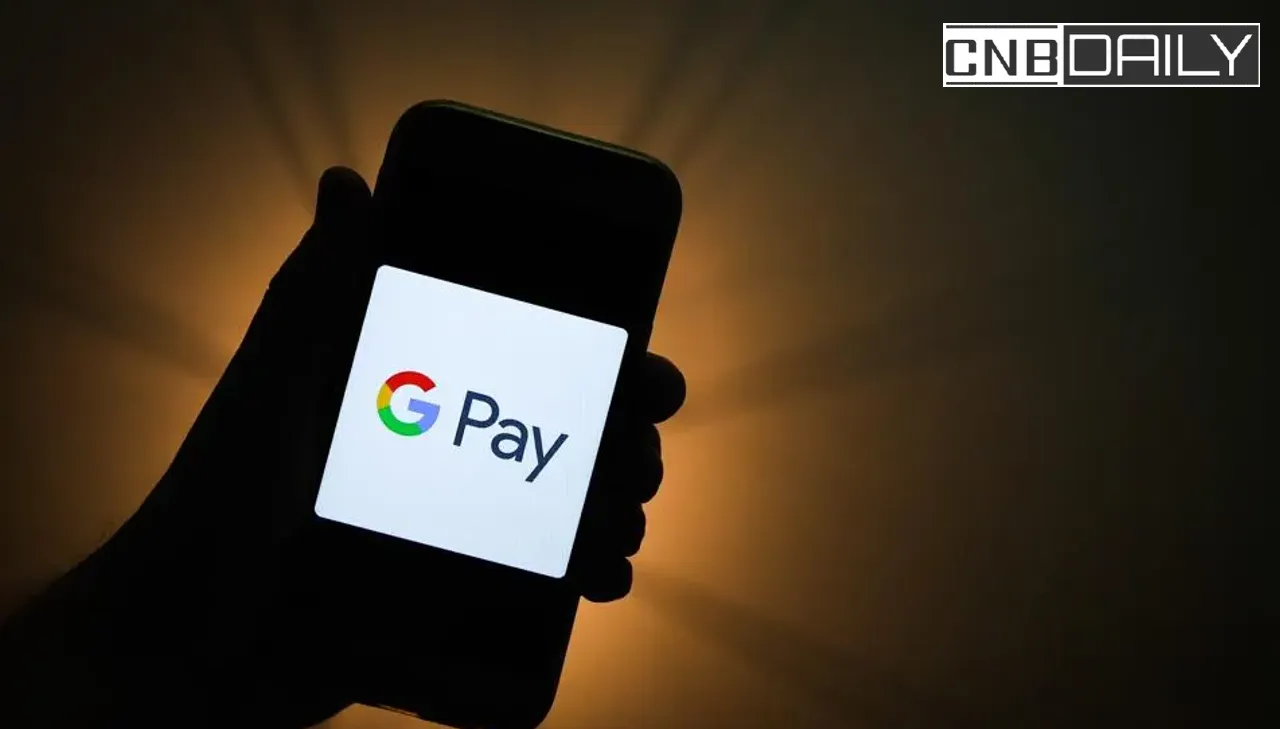GPay Scanner not working error is pretty common for Google pay users. This happened due to various reasons but the good part is most of the time you can easily and solve this strange QR code scanner issue by yourself.
Here in this article we are going to discuss what exactly the Gpay QR code Scanner issue is, the Reasons behind this error, and How to fix Google Pay Scanner not working bug.
The gpay QR code Scanner issue explained

Google Pay which is also known as Google Pay in India one of the leading online UPI payment mobile applications available for Indian users.
Whether you want to send money to your friend or want to initiate a cashless transaction at a nearby shop, you can do it by using Google Pay.
Suggested: Google Pay Stuck in the Verification Process
One of the ways you can pay money is by scanning the QR code of other parties to whom you wants to send money.
This feature is not exceptional for GPay but almost any other UPI app like PhonePe, Mobikwik, BHIM, Paytm, Axis Pay, and iMobile app does allow you to pay via UPI by scanning QR codes.
Especially for paying many shops, restaurants, and petrol pumps paying by scanning a QR code has become a major way to initiate cashless transactions.
But what if when GPay scanner isn’t scanning the QR code properly?
Well, at least that is what happening recently for some of the Google Pay customers where they are unable to scan and pay when the GPay Scanner Not Working.
There are many reasons Why the UPI QR code scanner is not working and there are some ways you can troubleshoot this issue.
Here in this article, we are going to explore both the reasons and troubleshooting steps for this problem.
Why Isn’t GPay Scanner working?
When the Gpay scanner not working for you it might be either due to a server issue, network issue, or issue with your financial institution.
Other less likely reasons are Glitches in the Google pay app, Wrong QR code, the issue with your phone camera, Some bugs in your phone OS and a few other reasons.
There was also an issue a few months back when the wrong date and time was also causing issue with payment and QR codes.
How to Fix GPay Scanner Not working?
Gpay Scanner not working issue can be easily resolved by simply following this step-by-step troubleshooting guide by yourself –
Step 1: Ensure Date and Time or region settings are correct
Sometimes setting up or having incorrect date, time, and region setting on your phone is responsible for the Google Pay app not working on your phone.
Do confirm that date and time are correct, furthermore ensure that you have set the date as auto.
This will automatically set the correct date and time on your according to your timezone.
Another thing you should check is that; you have not set the wrong country in the region setting on your phone.
Step 2: Confirm Google Pay has Camera permissions
Camera permissions are required to scan QR codes in order to initiate the cashless transaction from your phone.
Google Pay asks you for camera permission during installation.
If it is not provided, it will be unable to scan QR codes.
To check that Camera permission is enabled for Gpay, simply tap and hold the Google Pay icon > Tap on permissions > and make sure to enable all the permissions there.
Step 3: Force Stop and Restart GPay App
You can easily force the Stop Google Pay app to fix the Gpay scanner not working issue by Tap & Hold its icon > Force stop.
This will stop this app immediately and clear some temporary cache.
Step 4: Check issue is not with Bank or Google Servers
Sometimes you are able to scan the QR code but unable to proceed to pay money.
The reasons behind this could be an issue with your bank’s server or Google Pay servers.
When this happens you will likely see errors like “There is an issue with your bank” or “There is an issue with google pay”.
In case of a server outage, you simply have to wait till the problem is resolved.
Suggested: CSCPay App Not Working
Step 4: Get in touch with the Google Pay support team
When nothing works and your issue isn’t resolved you have to contact the Google Pay support team for more information on Why Google Pay Scanner is not working.
There are many ways you can contact customer support, one the ways are you can contact them using the app itself.
Or you can email them at – apps-help@google.com.
So in short, Incorrect date and time or region settings, camera permission not enabled, a glitch in the app, network issues, and wrong QR codes can cause the scanner to not work.
You can fix this error by checking date and time settings, enabling camera permissions, force-stopping and restarting the app, checking for server issues with the bank or Google Pay, and continue making cashless transactions via QR codes.