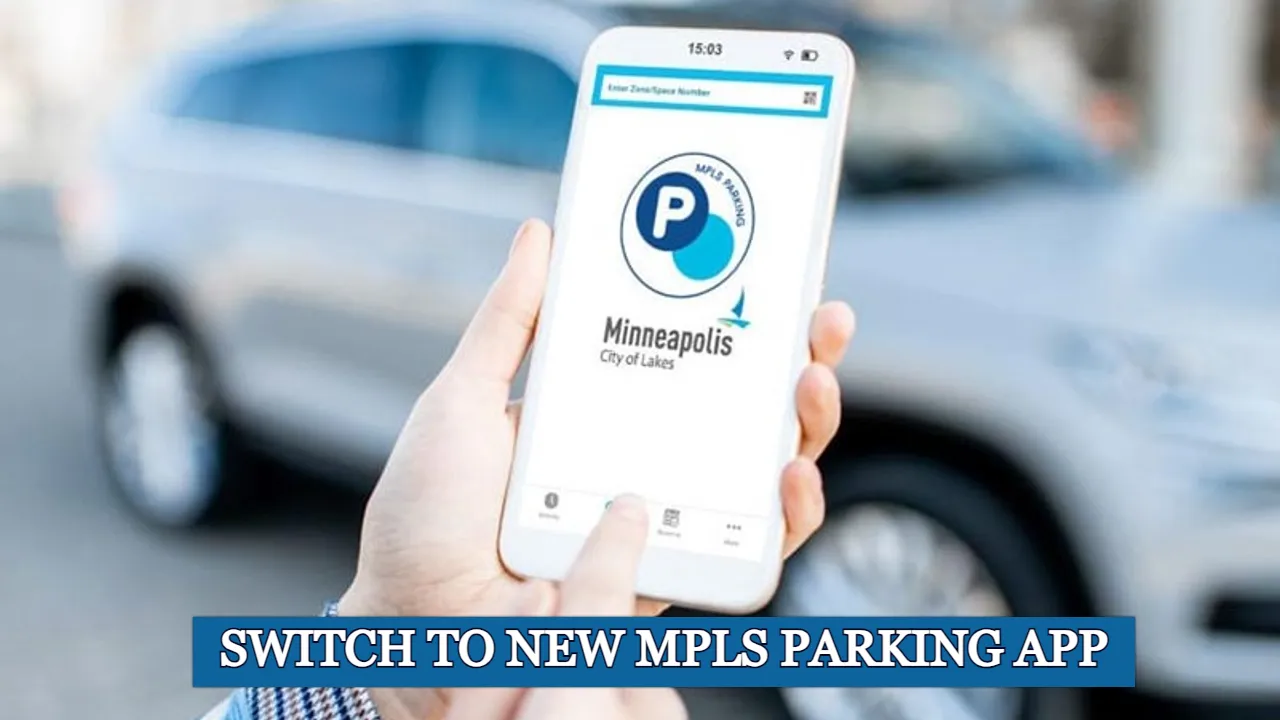Minneapolis City recently replaced its old parking app with the MPLS Parking app for on-street parking. Users need to download the new app, create a profile, and update payment information. The app offers features such as notifications, a map view of parking areas, and fleet accounts. In this article, we will discuss the process in detail, making it easy for you to transition to the new app seamlessly.
Minneapolis parking app allows you to easily manage and pay for your parking directly from your mobile phone within Minneapolis City.
While the official MPLS Parking app is still available for your Android and iOS phones, the city has decided to go with a new provider.
Due to this, the application downloaded before April 16th will no longer work for you.
So in order to continue using parking space, you have to make a switch to the new MPLS parking app.
You need not worry, as this post will provide simple steps on how to switch to the new Minneapolis parking app.
So what it means for you?
It simply means that as the customer you also have to switch to another new app as well.
Customers who are using and already have the Minneapolis Parking app installed on their devices, don’t have to worry since most of their previous data will be transferred automatically to the new application.
Suggested: Expedia App not working
But still (If you haven’t already) you have to create a new password for your account.
You also need to update your payment information on the new parking app.
Process for Switching to the new Minneapolis Parking App

Here are the steps that you have to follow in order to switch from the old Parking app to the new Minneapolis parking app –
Step 1: Download the new MPLS app
First, you need to head over to the official website – https://mplsparking.com/metered-parking/ using your mobile phone.
There scroll to the bottom of the page. Just below the section “Get the App” you will find the link for both its iOS and Android version.
Using these links you can proceed to install the application on your mobile phone.
Step 2: Reset your account password
Once you installed the application, log in using the same account. You might need to reset your password.
Just simply click on the “Reset Password” option and follow the on-screen instruction to reset your account.
Once you successfully reset your account password you will have to log in using your new account credentials.
Step 3: Log in to your Account
Login to your account once the password reset has been done.
If you have logged in using the same account you will notice that some of the things have been carried out to this app as well.
Step 4: Recheck and Update your Payment information
After login into your account, you will have to update your Payment information again.
While most information from the old app is carried over to the new MPLS Parking app, payment information is not included in the transfer.
You have the freedom to choose either to add the same payment method or add a new one in the new app according to your choice.
Suggested: Digi Yatra App Not working
So in conclusion
The Minneapolis parking app has changed because MPLS parking mobile app is switched to a new provider.
As a user to make the switch to a new mobile application all you need to do is download the new MPLS Parking app on your phone and just login into your account.
When you download and successfully set up this app on your phone some of the information will transfer without user intervention.
However, users still need to reset their account password and update the payment information.
If you are having any issues related to the Minneapolis parking app, you can contact the support helpline at – 311 from your registered phone number.