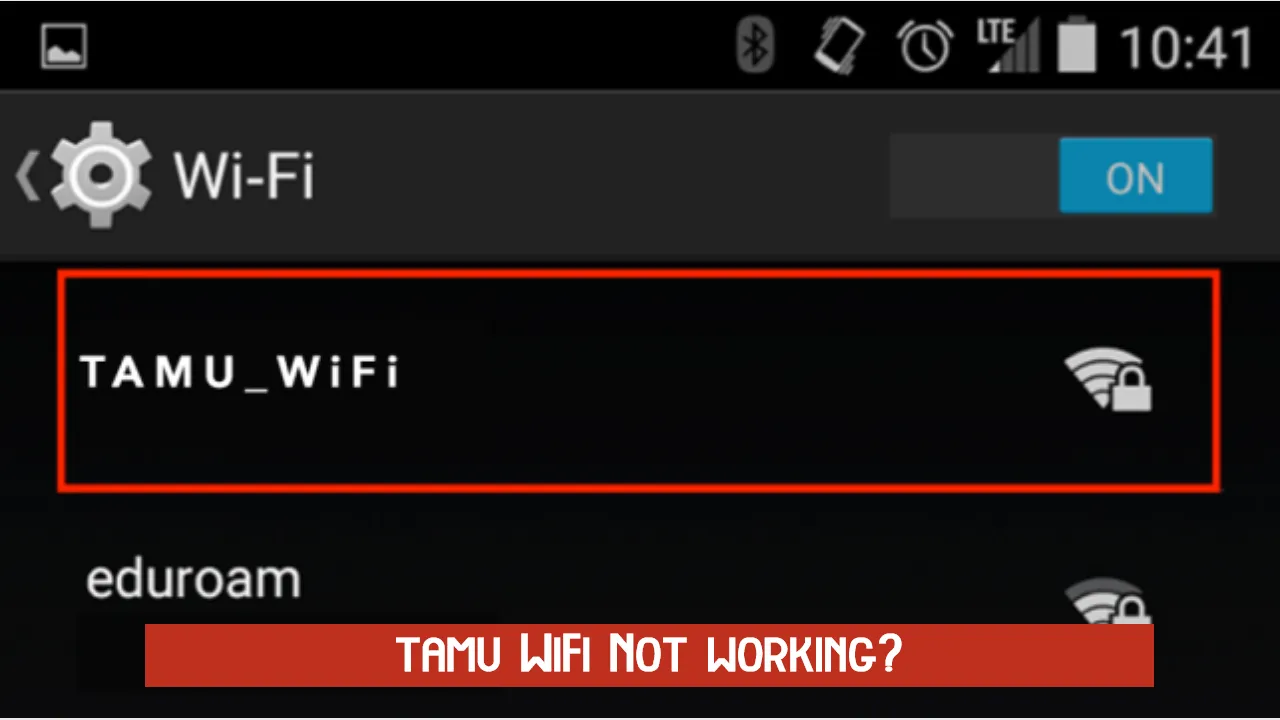Is Tamu WiFi not working for you? and you are not sure what is causing this issue? In this guide, we are going to discuss a step-by-step process to identify the Tamu server down status, check other errors, and steps that you need to take to fix these Wireless network issues on your device.
How to Fix Tamu WiFi not working errors

Tamu WiFi is a wireless network provided to students, guests, and faculty on the university campus of Texas A&M.
Considering the internet has become the most vital part of our life, it would make sense for colleges and universities to provide free internet to their students.
Suggested: Spectrum Internet Not Working
When you are on campus you can access this WiFi from your classrooms, offices, libraries, and other locations.
Currently, there are three centrally supported wireless networks – TAMU_WiFi, TAMU Visitor, and Edurom provided by Texas A&M.
However, if you were on campus long enough you already have basic information about it and Tamu.edu has already covered enough information about it too.
What we are going to talk about here is Why Tamu Wi-Fi is not working and How we can Fix Tamu WiFi not working errors.
First Check if Tamu WiFi is Down right now
Sometimes due to some reason, the Wireless connection on your campus stopped working.
Other than the Internet not working, there could be other problems like inconstant connection, slow speed, or trouble accessing certain website are common when Tamu WiFi is down.
The first thing to fixing this problem is to confirm that the problem is not directly from ISP.
You can head over to the It Self-service page using this link to know past and ongoing service outages and other issues.
ISP resolved this issue there and the one who is having difficulty just has to wait till the problem is fixed.
Check Tamu Wi-Fi status with others on campus
Check with your Friends, fellow students, or any other faculty on campus and ask them if they are having the same problem as you.
If yes, it’s server issues and you have to contact the person who is in charge of Wi-Fi on your campus.
Try to reconnect your devices to Wi-Fi
If the problem is with only your device you have to try to reconnect to Wi-Fi by following the proper method to connect.
You can check instructions on the official pages and follow the instruction to connect to Tamu Wi-Fi as per your operating system and network type.
Reset Wireless connection settings
Resetting Wireless connection settings or sometimes simply rebooting your device might help clear some temporary connection issues.
The process of resetting the wireless network settings is different for each of the operating systems.
However, on every OS it can be accessed from Settings > Wireless or Wi-Fi settings or something like this.
Contact Wi-Fi administrators
Administrators who are in charge of Wi-Fi on your campus might know all about any ongoing issues related to WiFi.
If the Tamu WiFi not working error is happening for almost all the users, there is nothing those who don’t have admin access to that network can do.
Suggested: Ethernet not working but WiFi is
If you are an admin you need to contact ISP to gather more information about the issue.
FAQs
Is TAMU WiFi down right now?
If can head over to the service status page and can check if the Tamu Wi-Fi is down right now.
How do I connect to the Tamu Wi-Fi?
There is a different methods for different Operating systems and network types offered to you. Check on the support pages of other fellow students on campus to know more.
How do I log into Eduroam Tamu?
To log in to Eduroam Tamu you have to download a companion app that is available for Android and iPhone/iPad. Connect to eduroam SSID and log in using your login name.
Why is my Wi-Fi not connecting now?
Change in Password, network setting, or Server outage could lead to Wi-Fi not connecting error. Check the reason behind the error and you will be able to take appropriate action to fix Tamu WiFi not working problem.