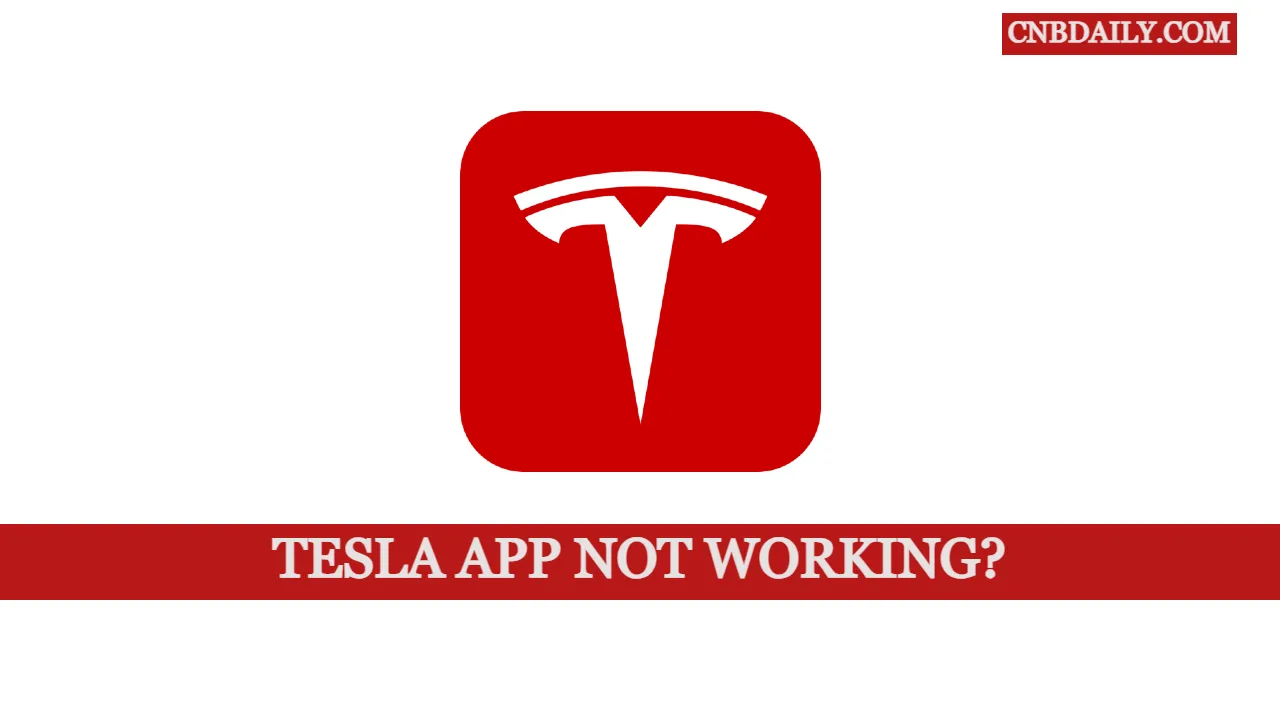Is your Tesla app not working and getting issues such such – the app being stuck on connecting, details not updating since the last update, Getting Check internet connection error code, or even the internet is working fine, The article is for you.
In this article, we are going to troubleshoot the Tesla app not working issue.
How to Fix the Tesla app “Check Internet connection” error

Tesla app is your vehicle control app that enables you to control and monitor your Tesla right from your smartphone.
You can not lock or unlock your vehicle, this also offers the functionality to Check to charge progress, summon your vehicle, and other following features –
- You can check your Tesla charging process in real time on your phone’s screen.
- Easily locate your vehicle and summon it from the tight parking space or from your garage.
- Monitor solar production, the battery uses data, and engage with power wall.
- Unable to find your vehicle? just use a flash light or honk to locate it easily.
- You can turn on the AC and control the temperature even before you enter in car with this app.
However, if you have been using the Tesla app for a long time you might already know all about these features and how to use them.
Suggested: myChevrolet App not working
And here we are also not going to talk about these features but What to do when these are not working.
More specifically when the Tesla App not working and Throwing errors such as “Check Internet connection” you are pretty sure that there is no issue with your network.
Here in this guide, we are going to discuss How to Fix the Tesla App Check internet connection error in a few simple steps.
Ensure there is no Network trouble
Most of the Tesla mobile applications throw this error due to connectivity issues.
So your first response would be to check your internet connection.
Make sure that you are at least able to surf the internet and there is no issue using Internet data with any other application installed on your phone.
Refresh the app
To refresh the app, all you need to close it and close all instances of it from the recent on the home screen.
Once that is done, open the app again and see if you are having the error again.
Restart your phone
Restarting your phone will fix some of the temporary network and GPS-related issues if the problem is with your mobile phone.
Just close the app, power the button, and choose to restart your phone.
Once your phone is restarted, simply open the Tesla app and try to connect with your vehicle, if you still get the same error, just skip to the next step.
Troubleshoot GPS related issues
GPS or Location permissions are essential for this app to function.
If by accident or you have disabled GPS on your phone this app might not be able to locate and interact with your vehicle properly.
And when it does happen you will see some strange error codes.
To fix this, on your Android just make sure “Location” access is enabled.
You can find the by swiping down the top drawer.
On iOS navigate to Settings > Privacy & Security > Location Services and enable location access there.
Furthermore, make sure that the app is using “Precise location”.
Reset the connection between your Tesla and this app
When you are not able to connect to your vehicle and the Tesla app not working, it might be due to some sort of interruption between your Car and this app.
You can reset the app by uninstalling and reinstalling the app and to reinstall the connection simply – Log in to the Tesla app, enable mobile access for your Model via Controls > Safety > Allow Mobile Access, and turn on Bluetooth for both your phone and the Tesla app settings.
Nothing works? Contact Tesla
Most of the time you are able to fix the problem by yourself, but sometimes some issues are simply extremely hard to tackle by the customer themselves.
For example, you might be facing this issue not because something is wrong with your phone but due to a Bug in the app or some hardware issue on your car.
When even after following all these troubleshooting steps you are not able to fix the “Tesla app not working” error such as “Please check Internet” you have to contact customer care.
For any issue related to the mobile app, you can drop an email at – customersupport@tesla.com.