Use Whatsapp Without Mobile number is possible for Android mobile users but this trick is not very simple as its look like. Once you install this online multi-messaging social apps then it ask you to enter your mobile number in the Process of verify it. Once user enter mobile number then this application will automatically verify your mobile number. So In this case WhatsApp smart enough to detect unauthorized users. If the app user didn’t have mobile number or they wants to Install & Use WhatsApp on Non-Calling tablets (Where didn’t have sim slot, So no. Verification is not possible) they Got the error. But Again AppTricker i come up with another Smart App trick to use WhatsApp without Mobile number.
How To Use Whatsapp Without Mobile Number When your sim card slot is destroyed or You are using the device where you can install apps but not have Sim card slot to Enter sim card?, What if when you have non-Calling tablet where you don’t use Mobile number?
Well in that case we just have to think out of the Box.
How To Use Whatsapp Without Mobile Number
On Google play store there is millions of Apps that helps you to solve your each and everyone problem whether its related to you or Your mobile phone. For example if you are So lazy to exercise daily just Search for exercise app on Google play-store. You will find thousands of apps that keep track of your fitness goals and keeps you motivate to exercise daily.

Similar i also found an Android app that helps us to Use Whatsapp Without Mobile number.
This app is Primo Available to Download for Android smartphone on Google play store. But before Explaining the process let’s me tale you this app is not actually created for WhatsApp. For solving our problem we have to Install this application in our handset and Apply a Little app trick.
Don’t miss : Tricks to Convert WhatsApp Voice Messages to Text in just 10 seconds.
Primo App is one of the most useful Communication tool but actually this Android app helps us to Create virtual united state mobile number for us. Yes we can create US numbers virtually for free, Once we have U.S. mobile number then we can redirect the verification code on this newly created mobile number. When we receive the code then we can enter it while verification process and Boom, You did it.
I think now you understand the whole thing that i want to say but to explain this App trick in simple word below i am Going to show you how to Use Whatsapp Without Actual Mobile Number on mobile phone & Computer.
Steps to Follow
- First head over the Google play store/App store to Search & Download Primo App for Android or iOS devices.
- Sign up for first time but remember here we need your real mobile number to registration. Registration is completely free, We also require to fill up our original email Address its necessary.
- On the Top side in left corner you will find the option which is labeled as ‘Add Phone Number’ This option will helps us generate a United State Number.
- Now download Whatsapp and Start the Installation process where it will ask you for number then just enter the US Number that You just created using Primo App.
- You have Verify using ‘Call Me’ note down the Verification number which you just hear on verification call.
Must read : How to Install WhatsApp for windows 10 PC without BlueStacks Software.
Hurrah you done this! You can now chat on WhatsApp without revealing your real identity.
Whatsapp Without Mobile Number For PC
I know what’s you think if you was Reading this tricks just for mobile phone.
Your comments will be like :-
“Hey Rahul you works Great, Trick is Working fine on Mobile phone even i am Using virtual US mobile phone number to use WhatsApp. But what about PC , Can i use Whatsapp Without Mobile Number on laptop/Computer if yes then how?”
So decided to add the Whatsapp Without Mobile Number for PC too. Follow the instructions below to use whatsApp in computer without mobile number.
Don’t miss : kannada rajyotsava status for whatsapp : Latest Wishes/Images/Messages.
Follow the steps For PC
- First we have to install Blustacks android Emulator software on Computer/Laptop. You can Follow the download Bluestacks Software Guide to install this application properly.
- Open the Downloaded .Exe file and start the Installation procedure. Once it install properly then You have to navigate on Google play store and Download WhatsApp.
- Now on your Smartphone phone download Primo Android App if you haven’t already.
- Generate US mobile number.
- Open the WhatsApp app in PC on Blue stack. Verify via call to done Verification process.
Now you are ready to use WhatsApp without mobile number on PC. Have any question or Query then just point out in Comment section.





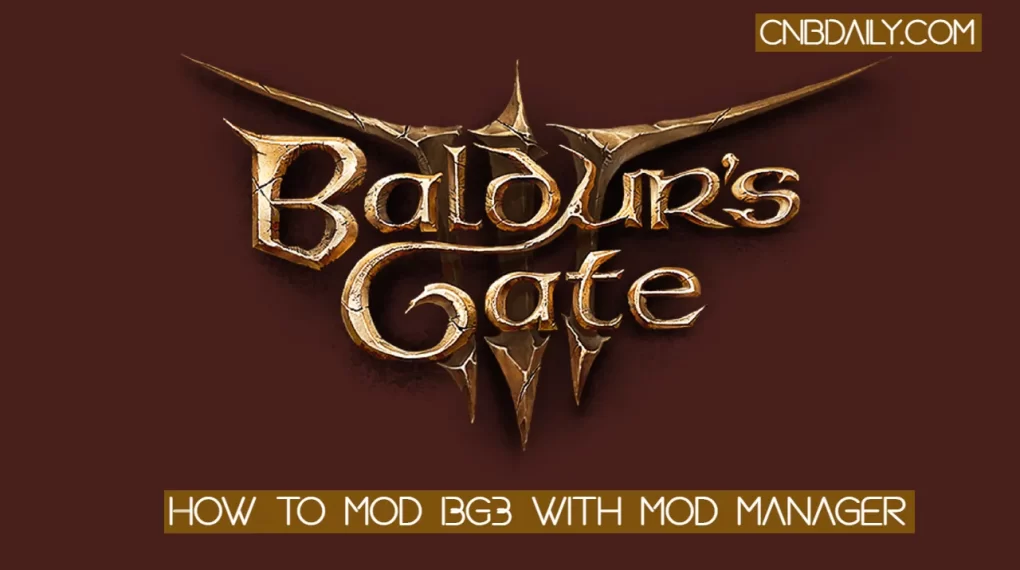

Really amazing Hack Dude I am Gonna try it
Thank You.
I have checked your blog and i have found some duplicate content, that’s why you don’t rank
high in google, but there is a tool that can help you to create 100% unique content,
search for; Boorfe’s tips unlimited content
I have checked your blog and i have found some duplicate content, that’s why
you don’t rank high in google’s search results, but there is a tool
that can help you to create 100% unique articles, search for:
boorfe’s tips unlimited content