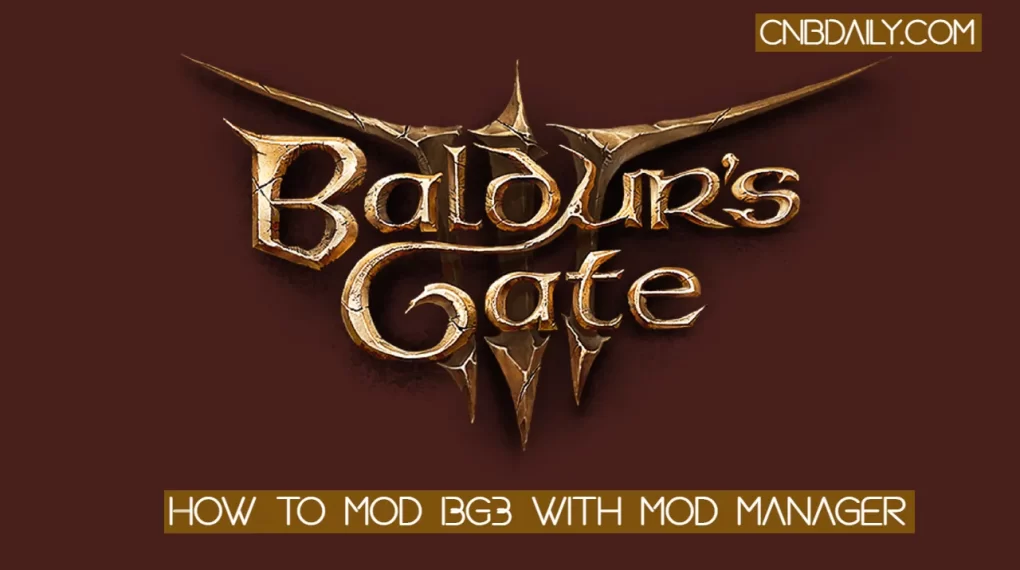This post is about How to set up a Chromecast with your Android phone. Chromecast is the most popular device that helps you to mirror the Device’s screen on other Screen for example that you have a Mobile phone and wants to show the Video of the phone to your Television, this task can be done easily via Chromecast.
If you purchased Chromecast and don’t have any clue how to use it or You are going to purchase Chromecast but wants to Know how to use Chromecast first?

Then this post is for you. In this post we are going to show you How to setup Chromecast with Android phone.
Also Read : How to take Screenshot on Chromebook {2 different Methods}
You just have to Follow up this step by step procedure if you wants to Setup a Cromecast with an Android Smartphone.
How set up Chromecast with Android phone
Here is How to set up Chromecast with Android phone just follow this step by step guide.
- First of all you have to plug your Chromecast into TV’s HDMI input where you wants to display.
- Once you connected the HDMI input then you have to connect the USB Port to your TV.
- Change same tv Input channel and Download the latest Version of Google cast Android from Google play store.
- Open the app, Follow the instructions of the app.
- Once you are Logged in then the Home Page of the App will be appear.
- Tap to device and then you have to tap on “Set up” choose the “Set up” Once again if it appear.
- You will see a Code on both your tv and Phone. You just have to make sure that the code on both phone’s screen and TV screen should be same.
- In this stage You can change the name of Chromecast and you also have to Select the WiFi.
Also Read : How to use Gmail offline on Desktop {Complete Dummies Guide}
Once you done then you are Ready to start Enjoying Chromecast.