In this post I am going to show you How to take Screenshot on Chromebook. Taking Screenshot in Chromebook is very easy and it can be done by multiple ways, however it hell lot of different that how we take screenshots in Windows desktop, Mac Android Smartphone.
Here we have the step by step procedure that you have to Follow to take screenshot in Chromebook.
Also Read : How to Unlock Chrome’s inbuilt Malware Scanner.
Just follow the step by step procedure that we are going to show you in this post.

How to take screenshot in Chromebook
As i say there is multiple methods for doing this, Choose anyone which you prefer to do.
1st method to capture Screenshot in Chromebook
- First you have to open your Chromebook.
- Ctrl > window switch, and you’ve got it. If you just want a screenshot of part of the screen, hit Ctrl > Shift > window switch.
- You can open Chromebook Screenshot just from the Notification pop up. By using this pop up you can Take the Screenshot.
2nd Method to Capture screenshot in Chromebook
- Ctrl > window switch, and you’ve got it. If you just want a screenshot of part of the screen, hit Ctrl > Shift > window switch.
- In case you didn’t take action on the time of Appearing the pop up icon in that case this method will be useful.
- Go to Download folder which is accessed by opening the app launcher and click on Files
Also Read : How to right click on Chromebook { + Video Guide Added}
So that How to take screenshot in Chromebook. i hope it fix the problem if you have any Query then you can mention it in Comment section.