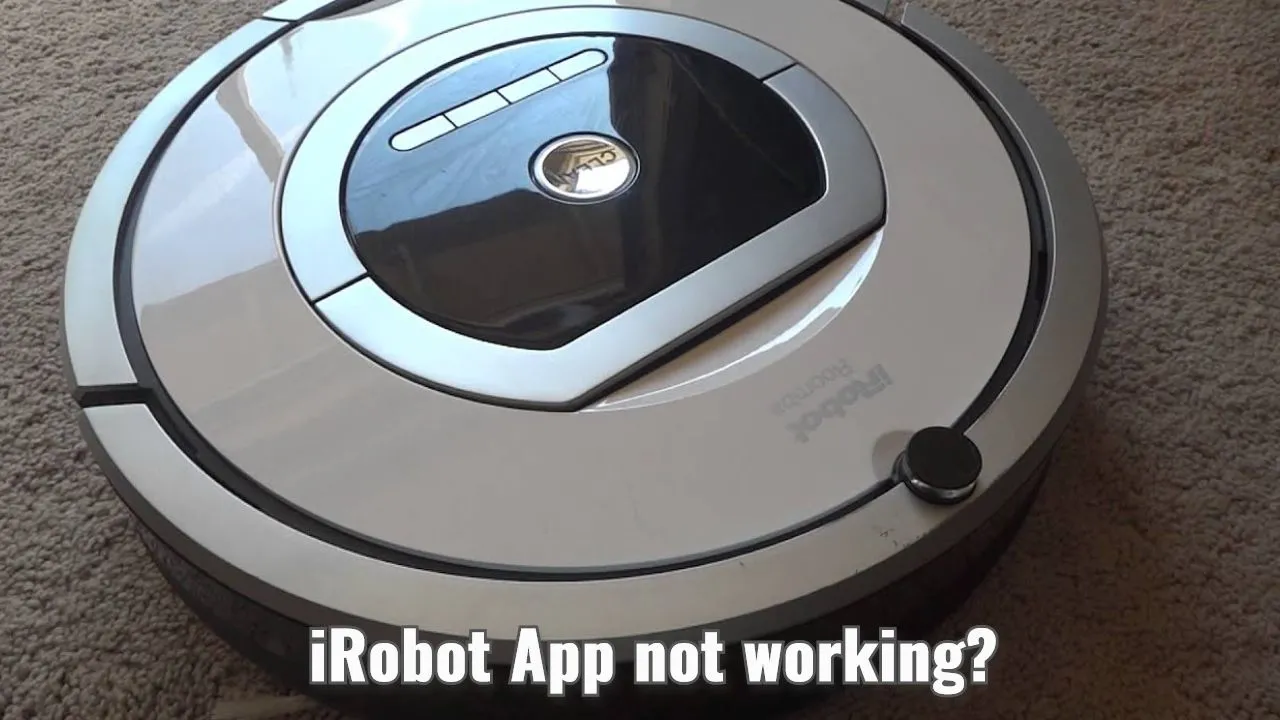Is the iRobot app not working and getting strange errors or error codes while using iRobot or your Roomba cleaning robot? This post is about how you can fix various errors like app not connecting, service disruption, server down, service has encountered an error, and schedule not working.
iRobot app not working

iRobot Home is a home automation app that is compatible with all iRobot home tools.
This includes Roomba robot vacuums, Braava jet robot mops, Aeris air purifiers, iRobot handheld vacuums, and iRobot education robots.
Suggested: Kasa App not working
Using the iRobot app you can control your cleaning robots and set up the cleaning schedule right from your mobile phone.
For example, you can adapt this to your schedule by setting up to clean when you leave your home.
This app easily helps your cleaning machine like Roomba, or Braava jet to adapt to your schedule.
You can customize the map of your home to enable robots to clean room by room or go directly to the mess.
This app also allows you to set up keep-out zones.
Here is the list of features that the iRobot app offers you-
- Get personalized cleaning recommendations based on your settings.
- Control the cleaning and customize it according to your home.
- Automate cleaning using the schedule option.
- The Voice Assistant feature allows you to control your robots using your voice.
- This app and iRobot can be easily linked with two of the most popular digital assistants – Google Assistant and Amazon Alexa.
- Works with Roomba 900, 600, 800, and e series vacuuming robot models, Braava jet 240 mopping robot, and Roomba I Series robots.
In this post, we are going to talk about how to fix different iRobot App not working issues.
Steps to fix iRobot home not working
Here is the process that you have to follow step-by-step to fix the iRobot home not working error.
Use compatible WiFi Bands
Some of the cleaning robots are only compatible with 2.4Ghz Wi-Fi bands.
So make sure to lower the Wi-Fi frequency if you are using the 5GHz band.
Also for machines like Braava jet 240 mopping robot you also need Bluetooth low energy support.
Compatibility is the first thing that you have to check if the app is not working properly with iRobot cleaners.
Update to the latest software update
There might be the latest Firmware update that you have missed for your cleaning robot.
Update your devices and app to the latest available versions.
Power cycle your robot
When a cleaning robot is not responding to your commands or simply not working as it should you should first try power cycle it.
Power cycling usually fixes most minor temporary issues.
You can also try resetting when rebooting does not fix the problem.
Power cycle your WiFi network
There is a fair chance that the problem might be not related to your devices at all.
It could be perhaps WiFi is not working properly.
You can try to power cycle your router/modem if the problem is related to the network instead of the device or app specific.
Connect to support
If nothing works you can contact customer support.
For problems related to the mobile application you can drop an email at – appteam@irobot.com.
iRobot app not connecting error
If the iRobot mobile app is unable to connect to your cleaning robot, it could be due to one of the following reasons-
- Your Cleaning robot might be turned off, Discharged, or not connected to the network.
- Your mobile phone (Where the app is installed) is not connected to the same network.
- Your Wi-Fi network might be not working properly.
- The device probably uses a different Wi-Fi band that you have currently connected it to.
So when the app is unable to connect to the device first thing you have to check is to make sure that both device and app are on the same network.
The problem that causes connection issues most of the time is using a higher Wi-Fi band.
Most of the device support only 2.5Ghz, so use it instead of 5Ghz.
Roomba something went wrong please try again
When you see an error –
“Something went wrong please try again”.
It’s hard to say what is the exact problem.
Most of the time this is kind of a temporary issue that goes away on its own.
Sometimes you need to reboot your device to fix the problem.
Sometimes simple reboot might not work.
In that case, you can factory reset your device.
Suggested: SPYPOINT App not working
iRobot service disruption or Server down
Here by iRobot service disruption, we are referring to the status of service availability.
If the service is disrupted it means one, some, or all services aren’t operational.
If there is a server outage, server down, glitch, or scheduled maintenance users might face service disruption.
Sometimes service disruption affects only one feature, sometimes it affects all the options available.
In any case, you can check whether all of the systems are operational or not by visiting – Status.iRobot.Com.
The iRobot app schedule not working
This iRobot App not working problem is either in your cleaning robot or in the mobile phone where you have installed the iRobot home.
For the app, sometimes your mobile phone stop apps like – iRobot due to its nature of auto-startup to save your phone’s battery.
This is fine for the app which you not needed but not in this case.
When you set to schedule the app trigger schedule but if it is stopped by other apps it will not run your schedule.
So make sure that that battery saver or other apps do not stop this app to run in the background.
The problem could be also in the cleaning robot itself.
You can fix the problem by resetting the cleaning robot if the problem is not with the app but with the robot.
iRobot service has encountered an error
When you will see the error message-
“iRobot service has encountered an error”
It is usually accompanied by an error code.
Errors on your cleaning robot are indicated by beeps.
Sometimes you will hear one beep, two beeps, three beeps, tone dead battery sound, blink or charging error, and so on.
How your machine indicates an error depends on the models you are using.
For more information on Roomba error codes and how to troubleshoot each of these errors, you can check –this post at Smart Robotic Home.
FAQs
Why is my iRobot app not working today?
There might be some compatibility issues between WiFi or mobile app. Follow the troubleshooting guide to fix the problem.
How to fix the iRobot iOS app not working on iPhone?
Confirm and ensure that problem is related to the mobile app. You can follow this troubleshooting guide as per the issue you are facing.
How to fix the iRobot app update not working?
You can update the app by heading over to the iOS app store or Android’s Google Play store. If for some reason you have been not able to update the app you can uninstall it and install it from there.
Why is my Roomba app not working?
Might be trouble with the WiFi band type. Some Roomba works only with 2.4GHz bands. Make sure that both your phone and cleaning robot are connected to the same network and same WiFi band.
Why is Roomba not responding?
There might be some software-related issues. Most of the time you can fix this type of problem by resetting and cycling the unit. To reset it, just press and hold the Home and SPOT clean buttons on your robot for 10 seconds.
How do I reset my Roomba error?
To reset your Roomba robot, Press and hold the Home, Spot Clean, and Clean buttons at the same time. When you see a light ring let go of the button.