On one fine evening you’re cozied up on the couch, phone in hand, about to hit send on that witty text that took way too long to write. Then, out of nowhere, the “Unfortunately, Google Keyboard has stopped” error pops up.
Seriously, phone? Couldn’t you wait? Well, this happens to lots of Android users, and I’ll help you fix it fast in this guide.
Why Does This Happen?
Think of your keyboard app as a little program running on your phone. Sometimes it gets overworked or a bit confused, especially if you have a lot of things running at once.
Maybe a recent update had a small bug, or maybe it just needs some old information cleared out.
Either way, it’s usually nothing to stress about.
Usually it doesn’t last long and even when it do, you can troubleshoot it with few quick simple steps.
Fixing “Unfortunately, Google Keyboard has stopped” Error
Your phone has a funny way of picking the worst times to act up, doesn’t it?
If you’ve been hit with the “Unfortunately, Google Keyboard has stopped” error, I feel your pain.
But hey, there’s a fix for this, and here the step by steps process that you have to follow for it:
Quick Step-by-Step Solutions
Okay, let’s get this sorted! Here’s a simple guide to get your keyboard back in action:
- Go to your phone’s Settings. It looks like a little gear icon.
- Scroll down and look for the “Apps” section, then tap on it.
- Find your keyboard app – it might be called “Gboard,” “Android Keyboard,” or something different if you use a custom one.
- Tap on “Storage” and then hit both “Clear Data” and “Clear Cache.” This gives your keyboard app a fresh start.
- Open up a messaging app or a notepad and see if your keyboard is working again!
Troubleshooting Plus
If the error is still hanging around, here’s another thing to try:
- Restart Power: After clearing the data and cache, restart your phone. Sometimes, that’s all it takes to get things running smoothly again.
Additional Tips & Tricks
- Stay Updated: Keep your apps up-to-date! Updates often fix those tiny bugs that might be causing problems.
- Free Up Space: If your phone is running low on storage, try deleting old files or apps. Your keyboard (and the rest of your phone) will thank you.
Conclusion
There you go – a straightforward guide to fix that “Unfortunately, Google Keyboard has stopped” error. Remember, these kinds of glitches happen to everyone, but there’s almost always an easy solution. Don’t get discouraged – you’re way more tech-savvy than you think!
Do you have any other tech problems that have been bugging you? I’m happy to help!







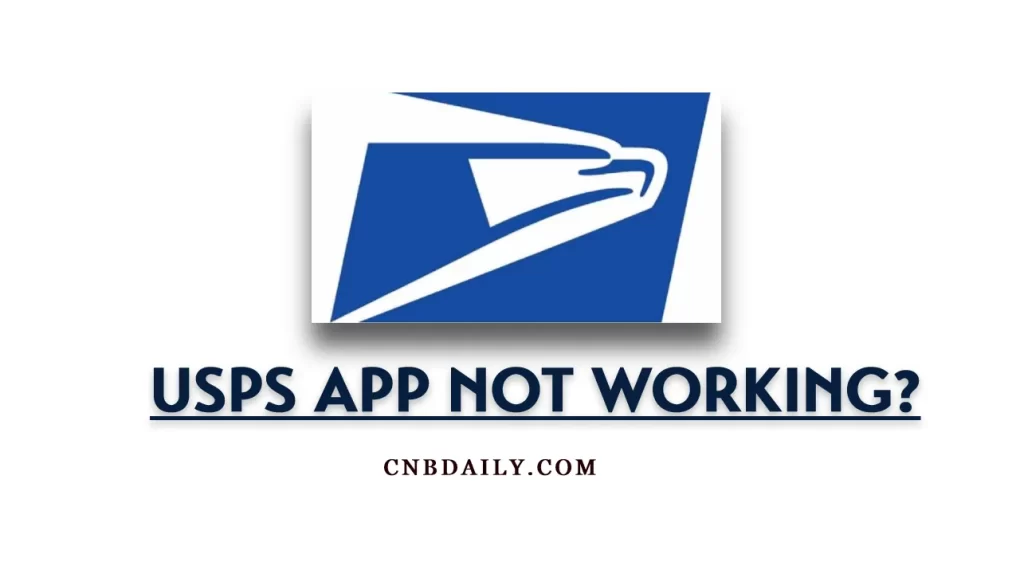
I’m afraid this didn’t work for me.
Clearing the cache is what worked for me. Had this same problem a few weeks back – so annoying