Do you want to know How to get an app back on your Home screen after removing it? Here in this post, we answer the question How to Re-add an app to your home screen back for iOS 14 iPhone, iPad, Android smartphones, and tablets.
How to re-add an app to your home screen
![]()
Android and iOS Smartphones have lots of features and sometimes those features confuse users especially the new users.
Suggested: How to Set out of office in Outlook App
Every time you download an App, by default your phone put that app icon on your home screen as well so you can easily access it once you installed it.
This will works, while you download the application from the official app store.
For Android that app store is Google Play Store and for iOS that is the Apple App store which comes inbuilt in your smart devices.
Of course, these settings can be turn off by the users so those apps will not appear on the home screen, but that’s the topic for another article.
Here we are going to talk about How to How to Add an App icon Back to Home Screen, How to re-add app icon on Android, iOS phone after your removed it from the home screen.
How to Add an App Back to Home Screen on Android
Here we are going to assume that you only removed the app icon, not the app itself.
If you uninstalled the app unintentionally then you had to install it again.
But if you just removed the shortcut then you can include it again easily.
If you are wondering How do I get my app icon back on my home screen on your Android device then you have to follow the steps below-
- First, on your Phone’s home screen Swipe up.
- Find the app that you want to add to your home screen. You can use the search bar there on top to find the application.
- Once you find the app, hold your finger on it.
- Slide that App icon, You will be sent to the home page and now place the icon where you want it.
- Lift your finger.
Voila’s, that’s the way, that’s how to add App icon back to home.
How to Add App to home screen iPhone iOS 14
The Apple iOS iPhone users have to follow these steps-
- Once you are on the Home screen of your iPhone, Swipe left till you find the app library.
- Now you have to Swipe down to get the list of all of the available iOS Apps.
- You can scroll or search the app by its name using the search bar.
- When you locate the app successfully, Tap and hold the app.
- Drag that app to your home screen and place it where you want.
How to add all apps to the home screen at once
You can add all of the app shortcuts on your home screen one-by-one if you want.
But it’ll take lots of time.
Suggested: Capital One Shopping App
If you are the kind of person who doesn’t like to swipe up, every time you want to use an application.
And want all of your apps in one single place, then you can actually.
There is a setting available on Android phones for it.
Please note: This feature is not available on all mobile phones.
- On the Home screen, anywhere on the black screen tap and hold.
- You will see a few options at bottom of your mobile screen.
- Those options would include Widgets, Wallpaper, Setting, or other options (Depending on your phone).
- Choose the setting from there.
- On the Setting page, you will see the option Home Screen Mode (or something similar to it).
- You will see home screen mode there – Standard or Drawer mode.
- The drawer is the normal mode which shows only a handful of apps on the home screen which you choose and all the app is a drawer that will appear while you swipe up. It was chosen by default.
- You have to choose Standard Mode which will show you all of the available apps on the home page.
- Click on apply button.
Now you will see that all of the apps are now on the home screen.
If the Home-Screen mode option is not available on your phone then you can download a launch from the app store to get this.