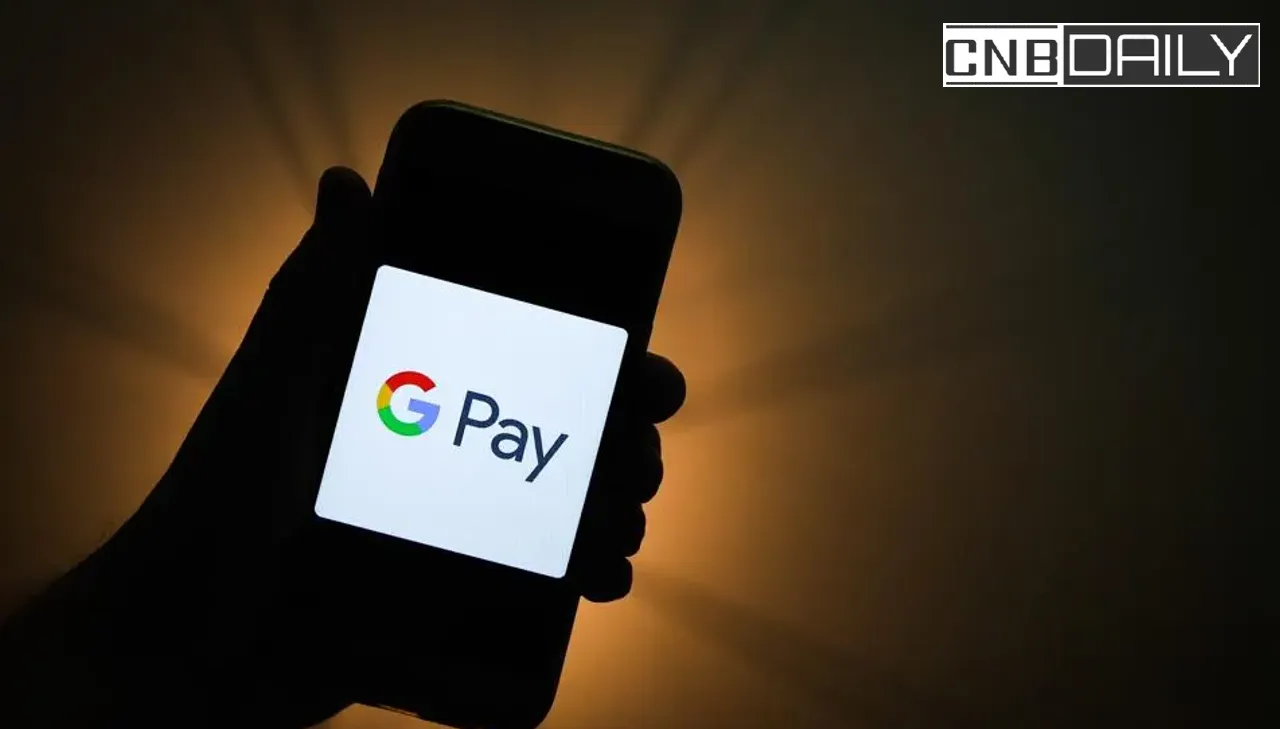If you are looking for a complete in-depth guide on “How to use Yono SBI App” to Add new Beneficiaries to Transfer Money Online, How to Create UPI ID, Apply for IPO, and Block/Unblock/Activate/Deactivate your ATM, Credit, or Debit card or basically anything possible with SBI mobile app? Then this post is for you.
How to Use Yono SBI App: Complete Guide 2022

The full form of YONO is You Only Need One.
Suggested: Yono SBI App Review
This means that this application is a complete package of all the SBI services that are possible to deliver in a single mobile app.
Whether you want to apply for a new bank account, Transfer money, Request money, Shop online, Request a checkbook, pay bills, view financial statements, recharge, or shop online.
You can even invest money online in stocks, mutual funds, and IPO using this application.
Here in this post, I am going to guide you through its various features and how to use them.
How to Transfer Money Online using Yono
The main task of any Mobile Banking app is to transfer, receive and view the funds available.
However, Transferring money online in any of the official banking apps (not talking specifically about state banks here) is quite a headache.
That’s why most people prefer to use financial apps like Google Pay, and PhonePe to transfer funds instantly.
If you want to send funds to other users, Here is the process-
- Open the App, Enter your MPIN to log in, and choose Yono Pay on the main page under the account section.
- You will see the list of different option which allows you to send money-
- Quick Transfer – This Allows you to transfer money without adding beneficiaries.
- Yono Cash – It is used for ATM
- Bank Account – if you want to add beneficiaries with the bank account information so you can also send them money later choose this.
- BHIM UPI – Everyone knows about BHIM UPI. One of the best ways to transfer money online in India.
- Contacts – Pay using the mobile number.
- QR Scan – If you want to pay the shop owner you can use this option.
- Enter your Internet Banking login details if asked.
- Now Enter the amount that you want to transfer.
That’s how you can transfer money online using SBI Yono App.
Suggested: SBI Rewardz App
How to Add New Beneficiary in SBI Yono App
You don’t need to add beneficiaries, If you want you can send money by other means like Quick Pay or Bhim UPI.
However, Adding a Beneficiary allows you to pay a certain person again and again when you want.
So, To add a new beneficiary-
- Open the App, Login using MPIN and Home Page tap on Yono Pay.
- Tap on Bank Account.
- Enter your Internet banking profile password and click on submit.
- Choose the Account number on the next screen.
- On the next page, you will see the screen is divided into two tabs one for the SBI account and the other for the different Bank account.
- Choose SBI Account if your Beneficiary is a State Bank account holder, if they have an account in any other bank choose other bank accounts.
- Enter the following details-
- Name – Name as mentioned in the Passbook
- Account number – Account number of the person you are sending money to.
- IFSC code – IFSC code of the bank branch where the beneficiary has his/her account.
- Maximum Allows limit – You can’t send more than that amount to that person.
- Nick Name– It could be anything so you can remember the person.
- Click next, Enter the amount you want to transfer money right now.
How to Create UPI ID in SBI Yono App
BHIM UPI makes it very simple to Send and Request money online using your mobile phone.
It safe & secure payment gateway that is launched by the government of India.
The BHIM UPI ID works as a unique identification number similar to Email but used to send & request money.
If someone has your UPI ID they can request or send money to you.
Almost all of the major wallet and net banking apps offer this feature.
If you want to create a UPI ID in SBI Yono App, Here is a step-by-step process-
- Open the App, and Login using MPIN. From the top of the main page choose YONO Pay.
- Click on the Bhim UPI option.
- There you will see the option Create/Retrieve UPI Profile.
- Choose the sim card which is linked to your bank account.
- The App will start to verify your mobile number.
- Once the auto-verification is done you’ll have to select your bank.
- Enter any name that you can remember in Create your ID section and check availability.
- Select the security question from the drop-down and write the answer to that question in the blank field.
- Now select the primary account, Hit the next button.
Once you successfully created your UPI ID. You can use this ID to receive payment from others.
Suggested: SBI Pension Seva App
How to Unblock/Block/Activate SBI ATM Card by Yono App
If you want to unblock, block, or activate your SBI Debit Card or request any other Card related service, here is the process that you need to follow-
- Open the App, log in, and Choose the Card which is just below the Account section and above the shop.
- Click on ATM/Debit Card services.
- Select the request that you want to make.
- Enter your Internet banking password, if it asked for verification.
How to Apply IPO Through SBI Yono App?
Yono SBI is not only the Net Banking Application.
But if you are using this Mobile application you may already know that.
Similar to Groww App or any other Stock Trading App you can use it to invest money to get higher returns.
Yes, SBI offers you a free Demat + trading account for free. If you already have a trading account you can link that and monitor your investment portfolio.
Apart from stocks, you can even apply for IPO using SBI Yono Lite App
So, if you want to apply for an IPO, here is what you need to do-
- Open the App, On the home page, choose the request option.
- Click on IPO (Equity/Right). It’s the first option you will see on the new page.
- click on Apply IPO and Accept the terms and conditions.
- Select the IPO from the list of available IPOs.
- Accept and fill up applicant information.
- Fill up the IPO Information and hit the submit button.