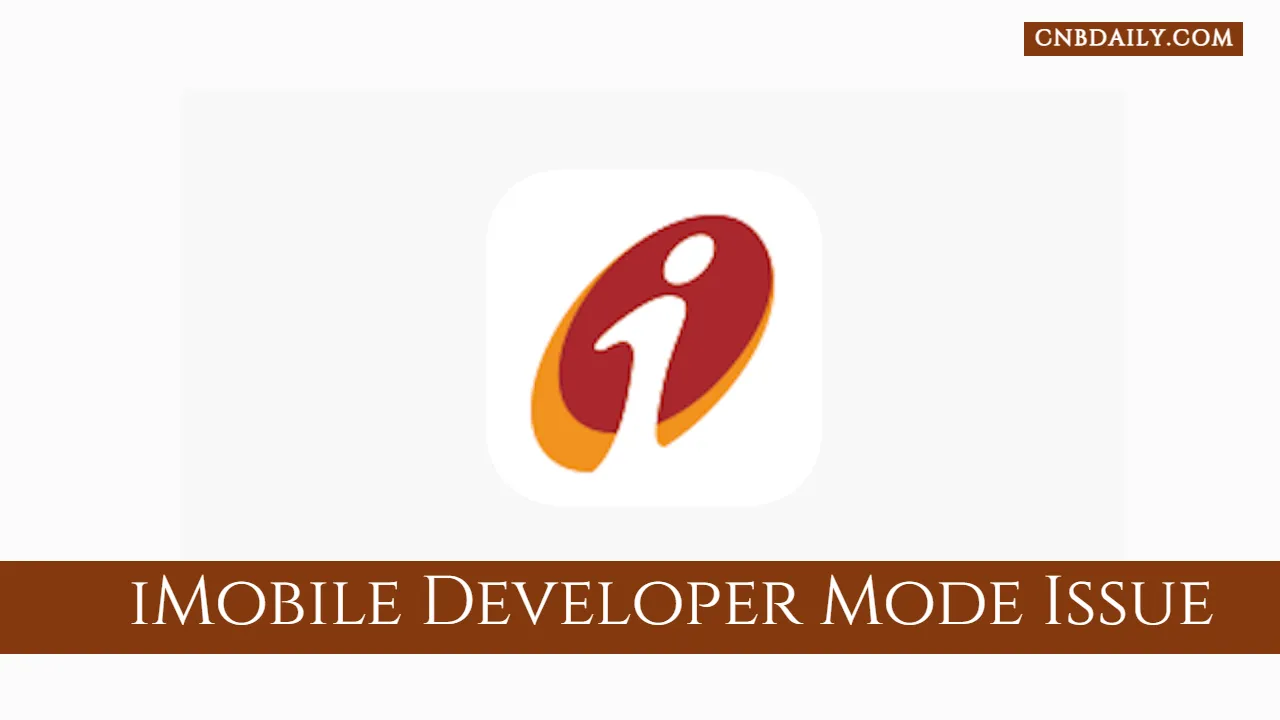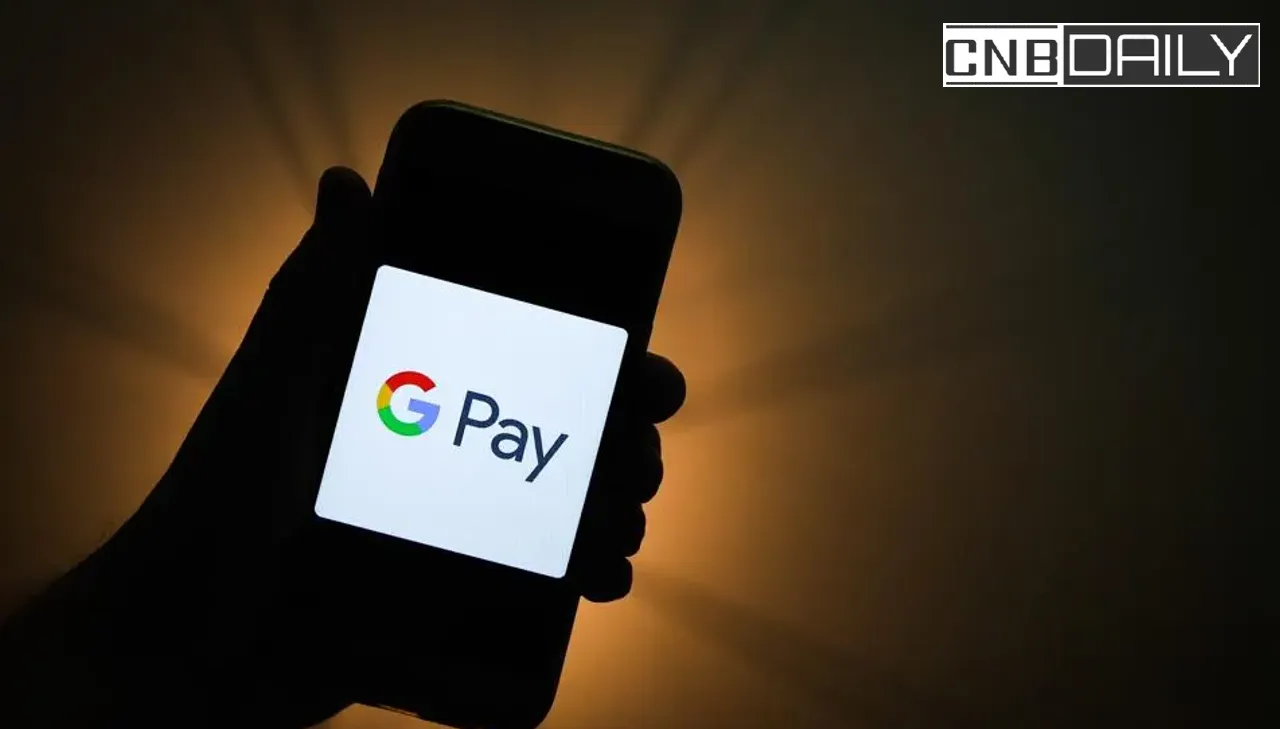iMobile app is the official Internet banking application of the ICICI bank. In our past article, we have also talked about a few glitches and How to Fix the iMobile app not working issues.
In the article as well we are going to talk about a problem as well, but this time, it’s not a glitch but an intended warning that pops up when you have enabled the developers option on your Android phone.
USB Debugging is one option that can be enabled once you have activated the developer option on your phone.
If you have enabled Developer mode, iMobile app will just give you a warning on the login screen.
However, if you have enabled the USB Debugging ICICI iMobile app straight up not work for you, and each time you try to open the app it will redirect you to a browser window that will tell you to Disable USB Debugging to enjoy mobile banking services.
ICICI Bank does this because they think enabling these options is somehow a security risk when you are doing online banking from your phone.
Suggested: Indian Bank UPI not working
In any case, you must at least turn off USB debugging in order to use the ICICI mobile banking app.
So here in this article, we’ll explore How to Fix ICICI iMobile App USB Debugging & Developer mod Warning in just a few simple steps.
How to Fix ICICI iMobile USB Debugging or Developer Mode
Developer Mode and USB Debugging are two different options but they are linked since they can be activated only when Developer options are enabled on your Android Device.
iMobile have issues with both these options and in order to fix the error, alert, or pop-up of the application, you have to disable these option from the settings of your phone.
Fix iMobile app USB Developer mod Warning
If you have “Developer mode” enabled on your phone you might notice the following pop-up –
“Alert! To ensure your security while banking online, we recommend turning off the developer options on your device. Please follow the path: Settings > search for developer options > toggle the switch to off”
You can click OK and that dialog box will go away, until the next time when you open the app again.
This is annoying I know, but ICICI Mobile app developer think that it is a security risk, so they show it every time you open their mobile banking app.
Unless you Deactivate developer mod there is no other way to get rid of it permanently.
Here is the complete step-by-step tutorial to Disable Developer mod on your Android phone –
- First, open “Settings” on your phone.
- Now Scroll down till you see “Developer Options”. On some Android phones, you will find this under “System Settings” or additional settings.
- If you are unable to locate it. Just simply search “Developer Options” in the settings search bar.
- Once you find this option, toggle it off.
Once turn off the developer option, exit the settings, and reopen the mobile app, You will notice that the alert is now gone and you can start using net banking like before.
How to Disable USB Debugging to use iMobile app
The “Developer Options” Alert on iMobile isn’t the real problem, since you can easily dismiss it.
The real problem is the “USB Debugging”. When this option is turned on your phone ICICI mobile app will refuse to open and redirect you to url – https://icicibank.com/usb-debugging, each time you try to do so.
Sometimes this option is turned on the phone where the Developer option is already turned off.
So you have to disable it in order to continue using ICICI Internet banking on your phone.
Here is the complete step-by-step process to Disable Disable USB Debugging to use the iMobile app –
- First head over to “Settings” on your phone.
- Once in Settings, Search or Look for an option named “Developer Options”.
- Sometimes you can find this option under “System Settings” or “Additional Settings”.
- If this option is not present this means it is not enabled. In that case, navigate to – About Device > Version > Build Number.
- Tap 7 times on “Build Number” to activate Developer mode. If it is already activated, you’ll see “No need, you are already a developer”.
- Once activated, look for “Developer options” again.
- Under developer options – First, scroll down to “USB Debugging” and turn it off.
- You can now Toggle off the “Developer Mode” as well if you want.
Suggested: Afterpay not working at checkout
TL;DR
ICICI iMobile app shows you an alert if Developer mode is enabled on your Android phone.
This is simply a warning which is displayed on the login screen.
But, if you have USB debugging enabled as well, the app will simply refuse to open.
When this option is turned on, ICICI net banking will redirect you to the web page – https://icicibank.com/usb-debugging.
That page urges you to turn USB debugging off in order to continue online banking.
To Turn off this option simply head over to Settings > Developer Options > Disable “USB Debugging”.
This will turn it off. Turning off developer mod is optional, but in case you don’t want that annoying pop-up every time you log in you can just head over to – Settings > Developer options > Toggle off “Developer Options”.