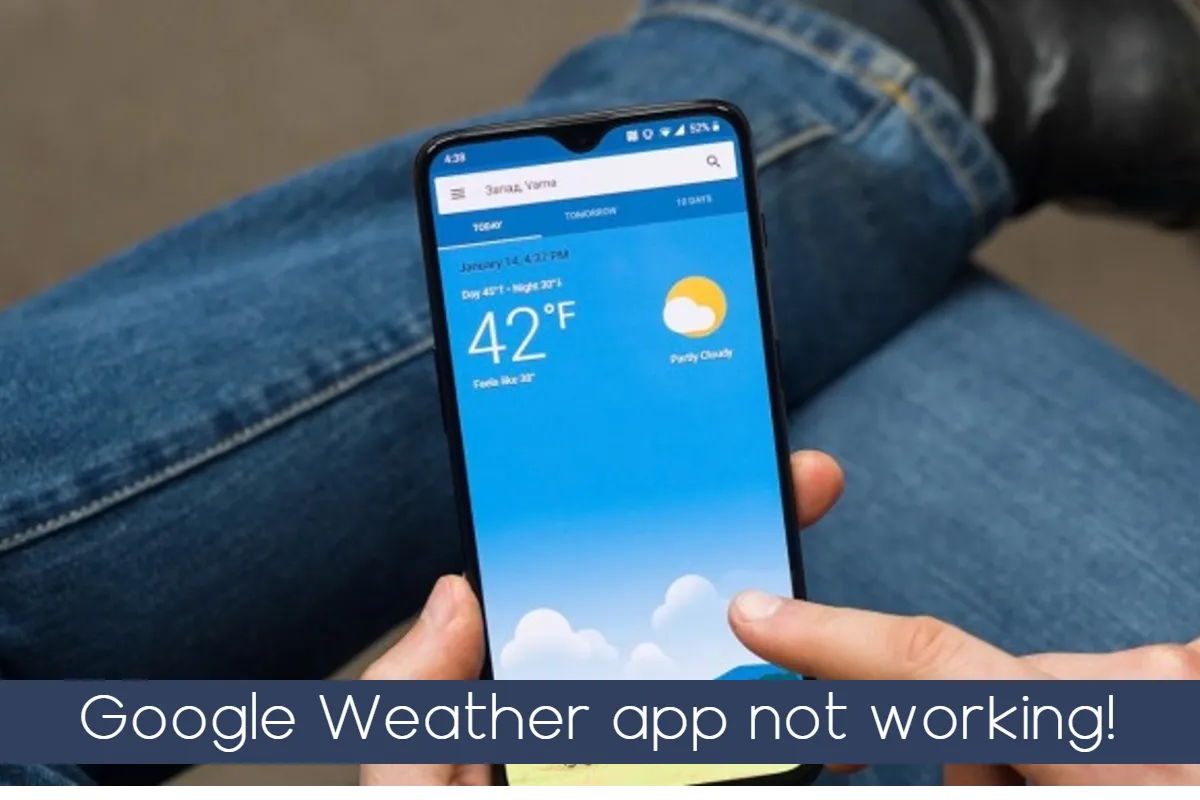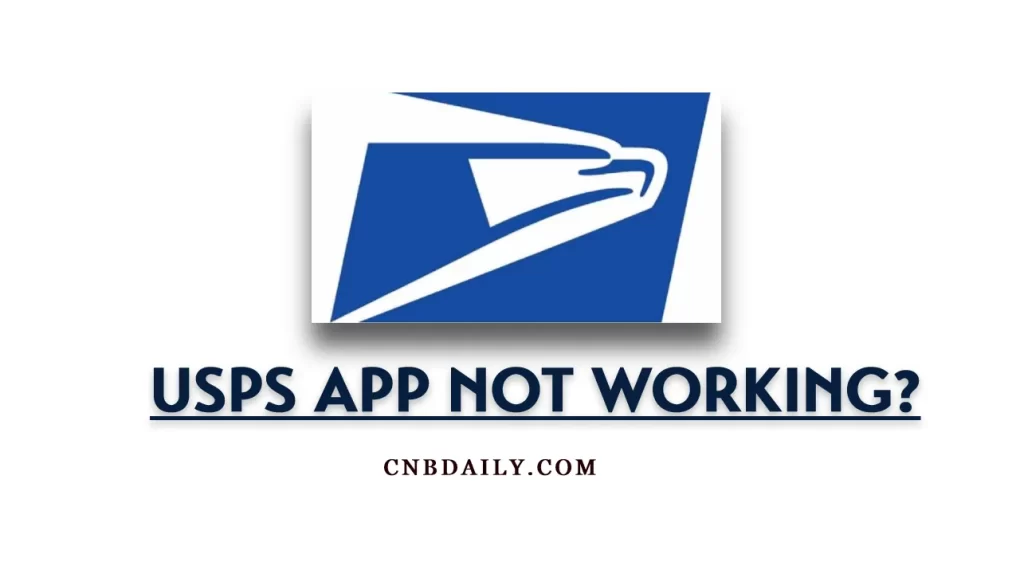The Google Weather app not working or stopped working recently for some Android smartphone users. Users are having difficulties, especially with its widget which shows you the temperature and weather for your location on your phone’s home screen.
Recently few of the most noticed issues are the Weather app not working on Android phones and iOS devices, information now showing on the glance widget, and getting errors such as “Unable to show weather info for this location”.
If you are having any of these mentioned issues, worry not dear readers, since here in this article we are going to explore a step-by-step process to fix each of these issues.
Suggested: Google Fiber app not Working
Key Highlights
- Google Weather app which is available for iOS and Android, is not working properly for some users.
- Users are getting errors such as – App showing the wrong location, the app is unable to show weather info for the current location, the widget is not loading on the screen, the widget does not show weather information and not showing at a glance widget.
- You can address each of these issues by following their respective troubleshooting guide (explained in this article).
- While you can fix the majority of issues by yourself following this troubleshooting guide, there are some issues like “Server down” in which case you have to wait till issues are fixed by developers.
Reasons why is my Weather App not Working

Here are a few main reasons why the Google Weather app might be not working for you –
- Not having location access – This app requires location access in order to identify your current location and display accurate weather information.
- Poor network connectivity – Just like any other app which retrieves information from its server, it also needs a constant internet connection.
- Incompatible phone – Google weather app is not compatible with all Android or iOS devices.
- Server Downtime – If its main server is down right now, it will not work properly for you.
- Other in-app glitches – Even apps published by Google aren’t immune to bugs or glitches. It is also possible that the issue you are having could be due to some bug or glitch.
Fix “Unable to show weather info for this location”
This issue commonly occurs for Pixel smartphone users, who may encounter the error message “Unable to show weather info for this location” when attempting to access weather-related information through the app.
Furthermore, this problem is not exclusive to Pixel phones; other Pixel devices and a few other smartphones, including Oneplus, may also experience the same issue.
If this happens to you as well, what you can try is – uninstalling, Reinstalling, and rebooting your device.
This usually fixes the problem, most of the time.
How to Fix Google Weather Widget not working error?
If you have a supported smartphone, you can see the Weather report on your Glance widget.
The glance widget on your phone’s screen will show the weather report for your current location.
However, if the Google Weather widget is not working for you, here is what you can try –
- First, make sure that the app is able to retrieve your location. If not, you can also set the location manually.
- Make sure that the “Location” option is turned on, as well as Data/WiFi connection on your phone
- Remove the widget from the screen.
- Now add the Glance widget again.
- Now reboot your phone.
- See it that makes any difference for you.
This app forecasting weather for the wrong location
It might show you the weather forecast for any other location if this app cannot retrieve your current location.
There are many reasons why this happens, following these troubleshooting steps helps you fix the wrong location issue in the Google Weather app –
Ensure Location access
First, ensure that location access is enabled. Open the drawer on your Android phone and check if “Location” is enabled, this will confirm that GPS access is enabled.
Tap and Hold the “Weather app” icon and navigate to app info > permissions > allow Location access.
Furthermore, ensure that you have enabled “Improve location accuracy” in Google location accuracy.
Check network setting
The next thing you have to do if the issue is still not resolved is to check your network and make sure that the weather app is able to utilize the internet properly.
Set location manually
In some rural areas, especially where you will not get network constantly even Google will have a hard time pinpointing your exact location.
The simple solution for it would be to set your current location manually, so you can see the correct weather forecast.
Suggested: Check Google fiber Outage
Is Google Weather down right now?
If after following each and every troubleshooting guide above, the Weather app doesn’t work for you, It is possible that Google Weather servers might be down right now.
You can confirm it by using this app on other devices.
Alternatively, you can use the web version as well
Further FAQs
Why is my Google Weather Widget not showing the Weather?
There are many reasons why the widget is not working Network, location issues are the main culprits most of the time.
Why is the weather not showing in a Glance widget?
There might be some issues obtaining location access. Make sure that it is able to get your current location and try again.
How to Fix when My Weather app is unable to show weather info at the location?
If it unable to show the right location, you can manually set the location by heading over to settings.
How to Fix Google Weather App not working errors?
You can try checking permission, internet, and location access and fixing each of these issues one by one. Also, ensure that you are using the latest version of this app.
TL;DR
So in short “Google Weather app not working” problem is a common issue, however, most of the time it can easily fix by updating your location or just simply turning on location access.
Sometimes the issue could be an incompatibility with your phone and some rare cases due to the Google Weather server being down.
I hope this simple troubleshooting guide helped to troubleshoot the issue.